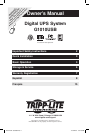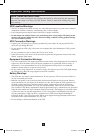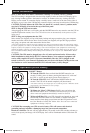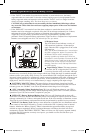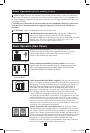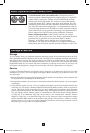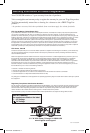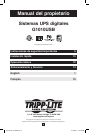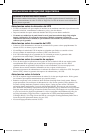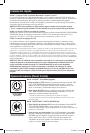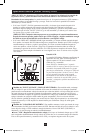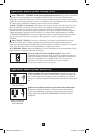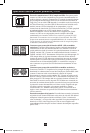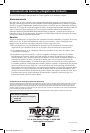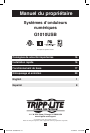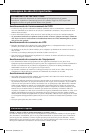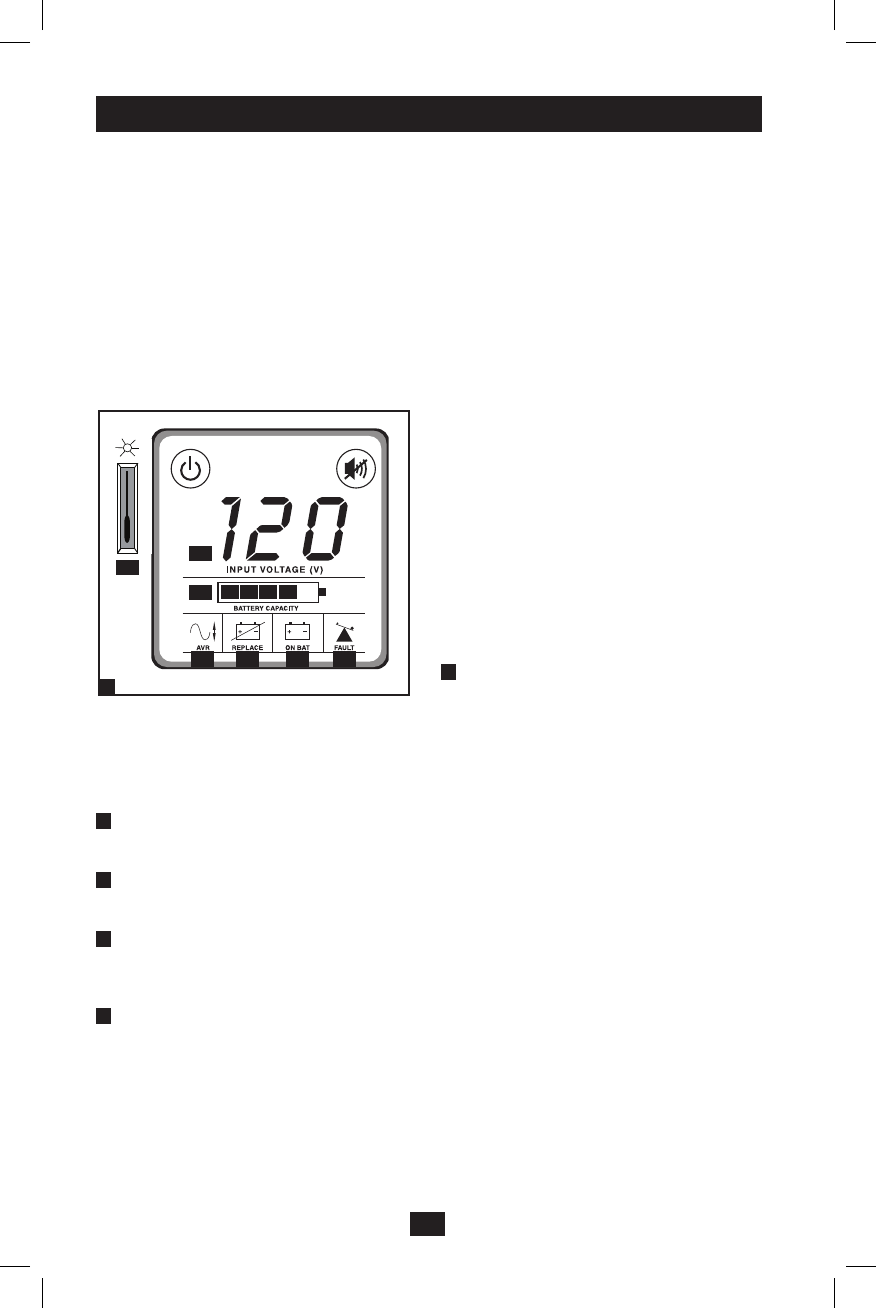
4
Basic Operation (Front Panel) continued
• If the “FAULT” icon remains lit and the alarm continues to sound after the test, the battery-
supported outlets are overloaded. To clear the overload, unplug some of your equipment from the
battery-supported outlets and repeat the self-test until the “FAULT” icon is no longer lit and the
alarm is no longer sounding. Note: The alarm beeps once per minute.
CAUTION!Anyoverloadthatisnotcorrectedbytheuserimmediatelyfollowingaself-test
maycausetheUPStoshutdownandceasesupplyingoutputpowerintheeventofablackout
orbrownout.
• If the “REPLACE” icon remains lit and the alarm continues to sound after the test, the UPS
batteries need to be recharged or replaced. Allow the UPS to recharge continuously for 24 hours,
and repeat the self-test. If the icon continues to illuminate after repeated self tests, contact
Tripp Lite for service. Battery replacement should only be performed by qualified service
personnel. If the UPS requires battery replacement, Tripp Lite offers a complete line of replacement
batteries at www.tripplite.com. Note: The alarm beeps once per minute.
LCDStatusScreen
The LCD Status Screen indicates a variety of
UPS operational conditions. All descriptions
apply when the UPS is plugged into an AC outlet
and turned on.
Note: The LCD will illuminate for 1 second when
the UPS is plugged in, before it is turned on. The
LCD Status Screen can be rotated for easy
viewing, regardless of whether the UPS is in a
horizontal or vertical position. To rotate the LCD
Status Screen, insert a small tool in the slots on
the sides of the screen to pop it out of the UPS
housing; rotate the screen, and snap it back into
the UPS housing.
A
“InputVoltage”Meter: This meter measures,
in real time, the AC voltage that the UPS system
is receiving from the utility wall outlet. Although
the meter may occasionally display input voltages which stray outside the range of standard computer
tolerance (due to poor quality utility service), rest assured that the UPS is designed (through the use of
automatic voltage regulation) to continuously supply connected equipment with stable, computer-grade
output voltage. In the event of a blackout (power loss), severe brownout (low power) or overvoltage
(high power), the UPS will rely on its internal battery to supply computer-grade output voltage.
B
“BATTERYCAPACITY”Meter:This meter displays the approximate charge level (in 20%
increments) of the UPS's internal battery. During a blackout or severe brownout, the UPS will switch
to battery power, the “ON BAT” icon will be illuminated and the charge level will deplete.
C
“AVR”(AutomaticVoltageRegulation)Icon: This icon will illuminate whenever your UPS is
automatically correcting AC line voltage without depleting battery power. This is a normal, automatic
operation of your UPS, and no action is required on your part.
D
“REPLACE”(BatteryRecharge/Replace)Icon: This icon will illuminate and an alarm will
sound after a self-test to indicate the UPS battery needs to be recharged or replaced. Allow the UPS to
recharge continuously for 24 hours, and repeat the self-test. If the icon continues to illuminate, contact
Tripp Lite for service. Battery replacement should only be performed by qualified service personnel.
E
“ONBAT”(OnBattery)Icon: During a severe brownout or blackout, this icon illuminates and an
alarm sounds (4 short beeps followed by a pause) to indicate the UPS is operating from its internal
batteries. Monitor the “Battery Capacity” Meter to determine the approximate battery charge level
available to support equipment. During a prolonged brownout or blackout, the alarm will sound
continuously (and the “BATTERY CAPACITY” Meter will show one 20% capacity segment shaded)
to indicate the UPS's batteries are nearly out of power; you should save files and shut down your
equipment immediately.
LCDStatusScreen
3
A
G
B
C D E F
201011078 93-3003.indd 4 11/12/2010 1:57:19 PM