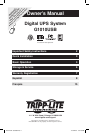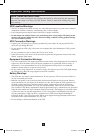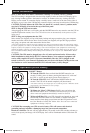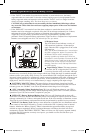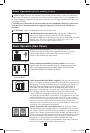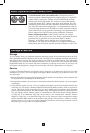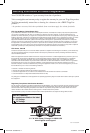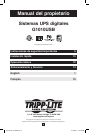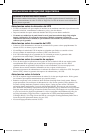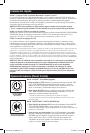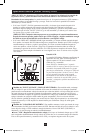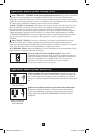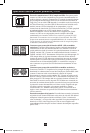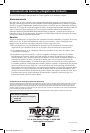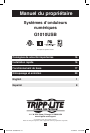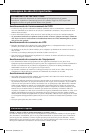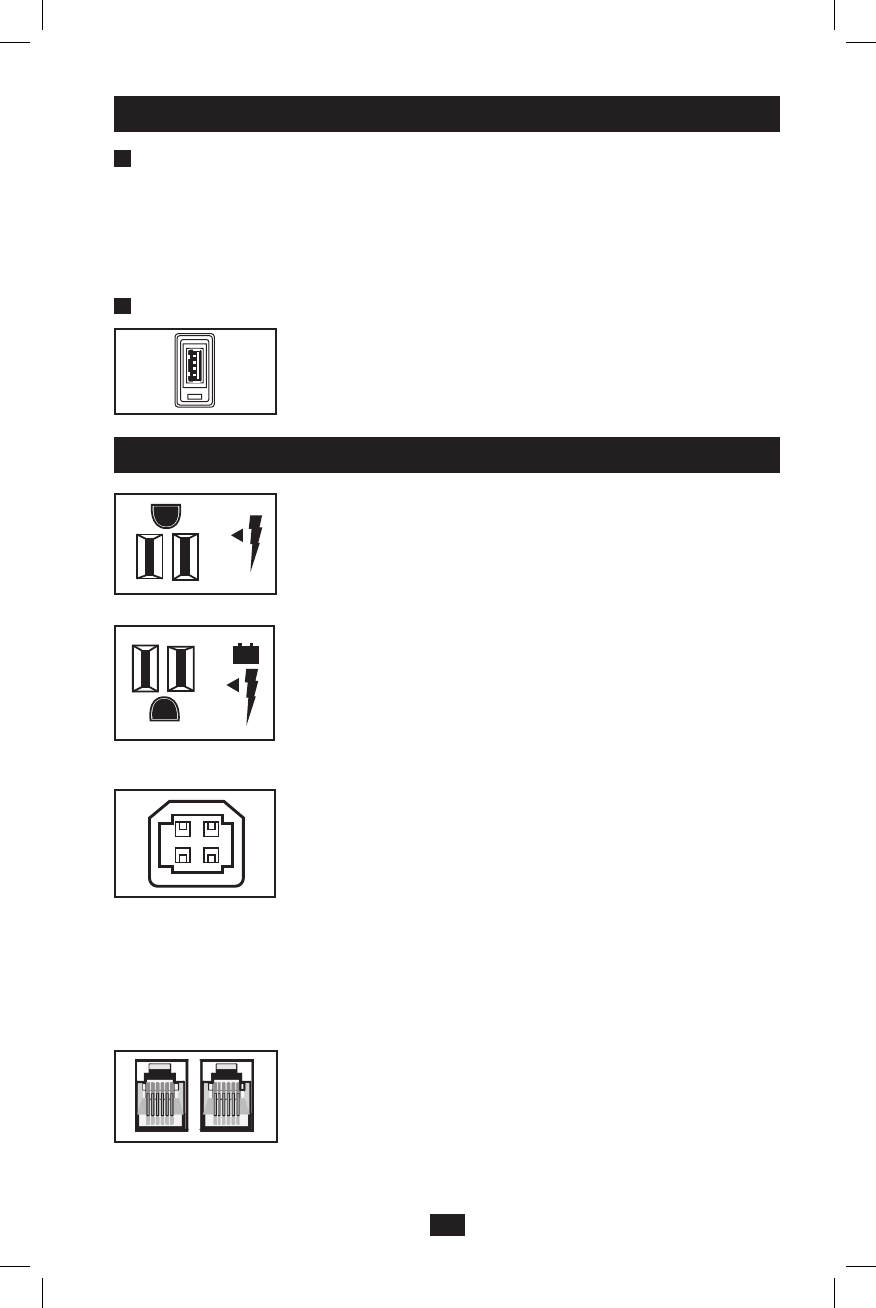
5
Basic Operation (Front Panel) continued
F
“FAULT”Icon: This icon will illuminate and an alarm will sound after a self-test to indicate the
battery-supported outlets are overloaded. To clear the overload, unplug some of your equipment from
the battery-supported outlets and run the self-test until the icon is no longer illuminated and the alarm
is no longer sounding.
CAUTION!Anyoverloadthatisnotcorrectedbytheuserimmediatelyfollowingaself-testmay
causetheUPStoshutdownandceasesupplyingoutputpowerintheeventofablackoutor
brownout.
G
LCDDimmer: Adjusts the brightness of the LCD Status Screen.
Basic Operation (Rear Panel)
Surge-OnlyProtectedOutlets: Provide surge and line noise
protection, not battery backup. Plug equipment that does not require
battery backup during a utility power failure (such as a printer,
scanner or fax machine) into these outlets.
BatteryBackupProtected/SurgeProtectedOutlets: Provide both
battery backup and surge protection. Plug your computer, monitor and
other critical equipment into these outlets. NOTE: DO NOT PLUG
LASER PRINTERS INTO THESE OUTLETS.
USBCommunicationPort(HIDCompliant): This port can connect your
UPS to a computer in order to automatically save open files and shut down
the computer if it is left unattended during an extended power failure. Use
with Tripp Lite's PowerAlert software and appropriate USB cable. A
PowerAlert CD and/or USB cable are included with select models. If
PowerAlert is included with your model, insert the CD into the CD tray of
your computer and follow the installation instructions. If PowerAlert
software and/or the appropriate cable did not come with your UPS, you
can obtain the software FREE via the Web at www.tripplite.com. Any user-
supplied USB cable may be used to connect your UPS to your computer.
Note: This connection is optional. The UPS will work properly without this
connection. Also Note: This UPS System automatically provides basic
communication compatibility with many integrated Windows
®
, Macintosh
®
and Linux
®
power management applications.
Tel/DSLProtectionJacks(selectmodelsonly): RJ-style jacks protect
connected equipment by stopping surges on a single phone, fax or modem
line. Connect a phone cord from the wall jack directly to the Tel/DSL jack
labeled “IN.” Connect a phone cord from the Tel/DSL jack labeled “OUT”
directly to the device to be protected. The UPS system must always be the
first item connected in line from the wall jack. The UPS system must be
plugged into a 3-wire grounded AC outlet for Tel/DSL line surge
protection to work. Connecting your equipment to these jacks is optional.
Your UPS will work properly without this connection.
USBChargingPort(selectmodelsonly):Charge-only USB port that
delivers up to 750mA of charge current for use with cell phones,
Smartphones, MP3 players and other devices that are compatible with USB
chargers. Note: This port is intended for USB charging only. USB
communication is not accessible through this port.
Tel/DSLJacks
USBPort
BatteryBackup/Surge
ProtectedOutlets
Surge-OnlyProtectedOutlets
USBChargingPort
201011078 93-3003.indd 5 11/12/2010 1:57:19 PM