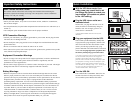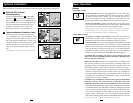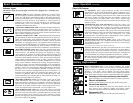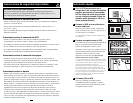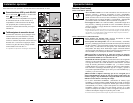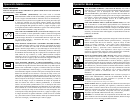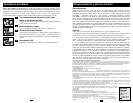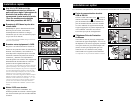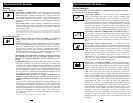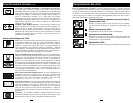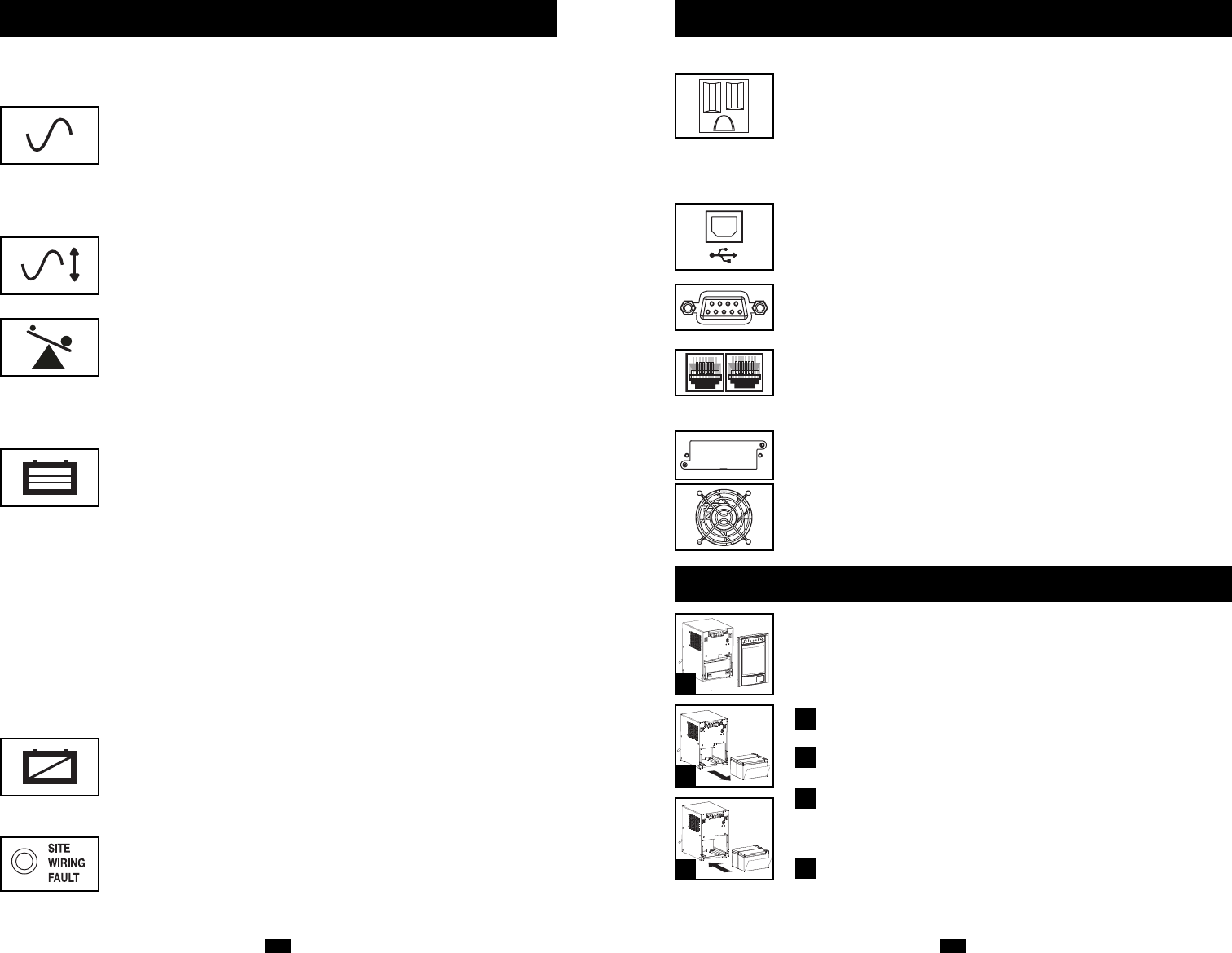
6 7
Basic Operation
(continued)
Indicator Lights
All Indicator Light descriptions apply when the UPS is plugged into a wall outlet and
turned ON.
“POWER” LED: this green LED lights continuously when the UPS is
ON and supplying connected equipment with AC power from a utility
source. The LED flashes and an alarm sounds (4 short beeps followed by
a pause) to indicate the UPS is operating from its internal batteries during
a blackout or severe brownout. If the blackout or severe brownout is
prolonged, you should save files and shut down your equipment since
internal battery power will eventually be depleted. See “BATTERY
CHARGE” LED description below.
“VOLTAGE CORRECTION” LED: this green LED lights continuously
whenever the UPS is automatically correcting high or low AC voltage on
the utility line without the assistance of battery power. The UPS will also
emit a slight clicking noise. These are normal, automatic operations of the
UPS, no action is required on your part.
“OUTPUT LOAD LEVEL” LEDs: These multicolored LEDs indicate
the approximate electrical load of equipment connected to the UPS's AC
outlets: green (light load), yellow (medium load) and red (overload). If the
red LED is either illuminated continuously or flashing, clear the overload
immediately by unplugging some of your equipment from the outlets until
the yellow or green LED illuminates. CAUTION! Any overload that is not
corrected by the user immediately may cause the UPS to shut down and
cease supplying output power in the event of a blackout or severe brownout.
“BATTERY CHARGE” LEDs: When the UPS is operating from utility
power, these LEDs indicates the approximate charge state of the UPS's
internal batteries: red indicates the batteries are beginning to charge;
yellow indicates the batteries are roughly midway through charging; and
green indicates the batteries are fully charged. When the UPS is operating
from battery power during a blackout or severe brownout, these multicolor
LEDs indicate the approximate amount of energy (ultimately affecting
runtime) that the UPS's batteries will provide: red indicates a low level of
energy; yellow indicates a medium level of energy; and green indicates a
high level of energy. Since the runtime performance of all UPS batteries
will gradually deplete over time, it is recommended that you periodically
perform a self-test (see “MUTE/TEST” Button description) to determine
the energy level of your UPS batteries BEFORE a blackout or severe
brownout occurs. During a prolonged blackout or severe brownout, you
should save files and shut down your equipment since battery power will
eventually be depleted. When the red LED illuminates and an alarm
sounds continuously, this indicates that the UPS's batteries are nearly out
of power and UPS shutdown is imminent.
“BATTERY WARNING” LED: this LED lights yellow and an alarm
sounds intermittently after you initiate a self test (See “MUTE/TEST”
Button description) to indicate the UPS batteries need to be recharged or
replaced. Allow the UPS to recharge continuously for 12 hours, and repeat
the self-test. If the LED continues to light, contact Tripp Lite for service.
If your UPS requires battery replacement, visit www.tripplite.com.
"SITE WIRING FAULT" LED: This yellow LED will be lit if the UPS
detects a problem with the wiring of the AC outlet you connect it to. If this
occurs, have the outlet inspected by a qualified electrician. Note that while
the UPS will detect many common wiring faults, including a missing
ground, reversed polarity and overloaded neutral circuits, it cannot detect
every conceivable wiring problem.
Battery Replacement
Battery Replacement Door: Under normal conditions, the original
battery in your UPS will last several years. Battery replacement should be
performed only by qualified service personnel. Refer to “Battery
Warnings” in the Safety section. Should your UPS require battery
replacement, visit Tripp Lite on the Web at www.tripplite.com/support/
battery/index.cfm to locate the specific replacement battery for your UPS.
Carefully pull the front panel away from the UPS.
Place front panel on top of the unit. Remove the battery support bar.
Remove old batteries.
Carefully pull the batteries from the UPS and disconnect them.
Connect new batteries.
Connect the new batteries in exactly the same manner as the old
ones: positive (red) connectors together and negative (black)
connectors together. Carefully push batteries back into the UPS.
Reassemble UPS.
Reinstall the battery support bar and replace the front panel.
1
2
3
Basic Operation
(continued)
Other UPS Features
AC Receptacles: These output receptacles provide your connected
equipment with AC line power during normal operation and battery power
during power outages. The UPS protects equipment connected to these
receptacles against damaging surges and line noise. Select outlets provide
both battery backup and surge protection for computers, monitors and
other critical devices into these outlets. Select outlets provide surge
protection only for printers and other non-essential devices that draw large
amounts of power.
Communication Ports (USB and RS-232): These ports connect your
UPS to any workstation or server. Use with Tripp Lite's PowerAlert
Software and included cables to enable your computer to automatically
save open files and shut down equipment during a blackout. Also use
PowerAlert Software to monitor a wide variety of AC line power and UPS
operating conditions. Consult your PowerAlert Software manual or contact
Tripp Lite Customer Support for more information. See “USB
Communications” and “RS-232 Serial Communications” in the “Optional
Installation” section for installation instructions.
Telephone/Network Protection Jacks: These jacks protect your
equipment against surges over a telephone/network data line. Connecting
your equipment to these jacks is optional. Your UPS will work properly
without this connection.
Not compatible with PoE (Power Over Ethernet) applications.
Accessory Slot: Remove the small cover panel from this slot to install
optional accessories to remotely monitor and control your UPS. Refer to
your accessory’s manual for installation instructions. Contact Tripp Lite
Customer Support at (773) 869-1234 for more information, including a list
of available SNMP, networking management and connectivity products.
Fan: The fan cools the UPS's internal components. It operates only when
the UPS is in battery backup mode, is charging its batteries or is carrying
a heavy electrical load.
USB Port
RS-232 (DB9 port)
1
2
3
4