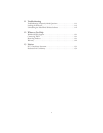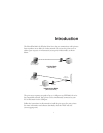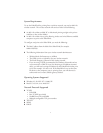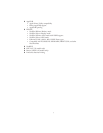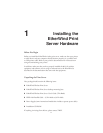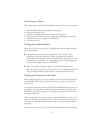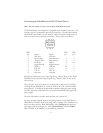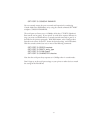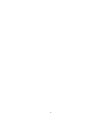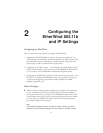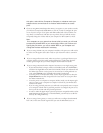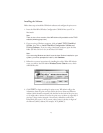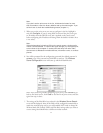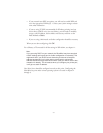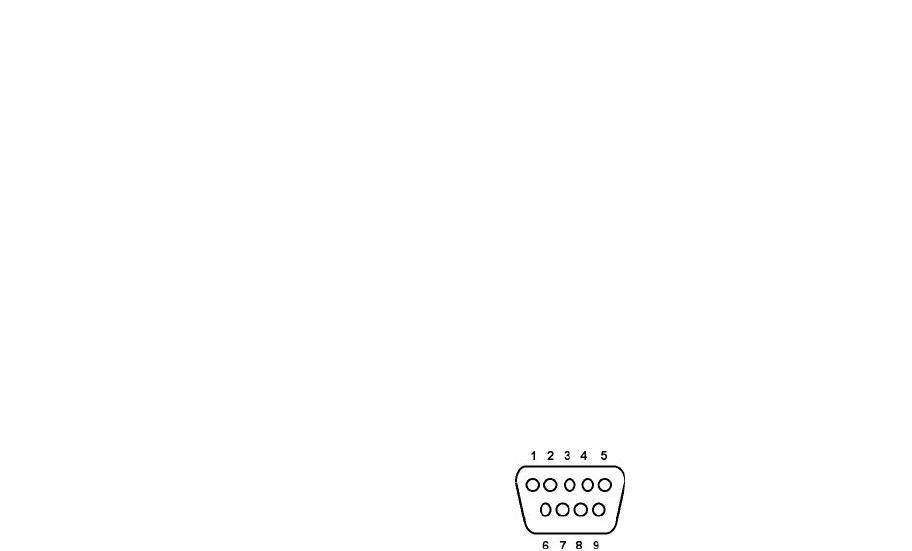
Connecting the EtherWind to an RS-232 Serial Device
Note: Skip this section if you are not using the EtherWind serial port.
The EtherWind has one standard PC-compatible 9-pin female D-connectors. The
serial port uses PC-compatible 9-pin male D-connectors. Note that the standard
off-the-shelf 9-pin female to 25-pin male PC cables will require a null modem in
order to connect to most printers or terminals. The pin-outs are as follows:
DB9 DTE DCE
pin Signal Signal pin pin
1 Not used Not used - -
2 Receive Data Transmit Data 2 3
3 Transmit Data Receive Data 3 2
4 DTR out DSR in 6 20
5 Signal Ground Signal Ground 7 7
6 DSR in DTR out 20 6
7RTS out CTS in 5 4
8 CTS in RTS out 4 5
9 Not used Not used - -
Basically, the cable must connect input signals (e.g., Receive Data) on the TROY
EtherWind to the equivalent output signals (e.g., Transmit Data) on the device
and vice-versa.
The serial port can be set to operate in console mode to allow you to configure
and diagnose the EtherWind via a serial terminal (or PC with a terminal emula-
tion program). To enable the console mode manually, unplug the power supply
from the serial server, hold down the Test switch and simultaneously plug in the
power supply.
The port will remain in console mode until the unit is power off.
You may also nable console mode by connecting remotely to the EtherWind via
WebXAdmin, TELNET, NCP, or XConfig (refer to Chapter 3 for information on
how to use these utilities). With WebXAdmin, select Configure Port from the
main menu, click on serial port S1, select Console Mode, and click Submit.
With TELNET or XCONFIG, use the following command:
1-4