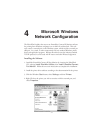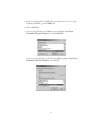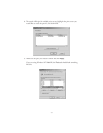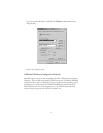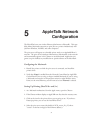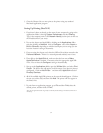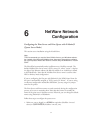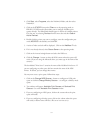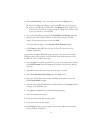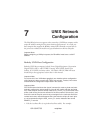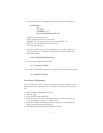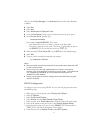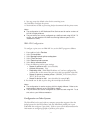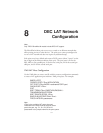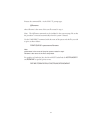6-3
5. Click on New Queue. Enter any unique name for the Queue name.
◗ If you are configuring a bindery queue, click OK and proceed to step 8.
◗ If you are configuring an NDS queue, click Browse, select the file server
volume where you want the queue to reside (a volume name will have a file
server icon next to it), and click OK.
6. The queue name will now appear in the Available Print Queues under the
selected volume (for bindery mode) or in the selected context (for NDS
mode). Click on the desired queue and click Add.
The name will now appear in the Serviced Print Queues window.
7. Click Close and then OK. You can now use the print queue from your
NetWare workstation.
If you want to configure additional queues and ports, you must use the Novell
NWAdmin utility (this program is usually found in the Public directory on the
NetWare file server). Follow these steps:
1. Start the NWAdmin utility and make sure you are in the right context. (If not,
select NDS Browser from the Tools menu and then browse for the desired
context.)
2. Select the container where you want the print queue to reside.
3. Select Print Services Quick Setup from the Tools menu.
4. Browse for the NetWare Print Server by clicking on the button next to the
Print Server Name window.
5. Enter the name of the NDS Printer for the desired port in the Name box (for
example, XCD_04ECBA_P1).
6. The Type box should be left at the default Parallel setting.
7. Select the desired banner type.
8. Enter any desired name for the print queue.
9. If necessary, browse for the volume.
10. Click Create to create the print queue. You are now ready to use the queue
from a NetWare workstation.