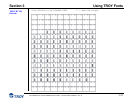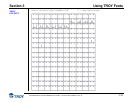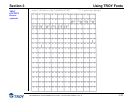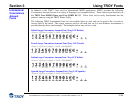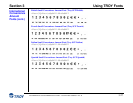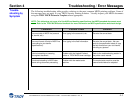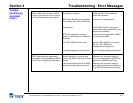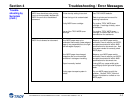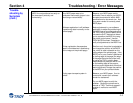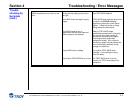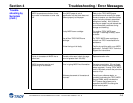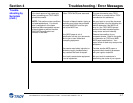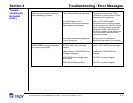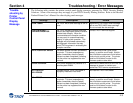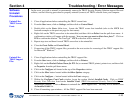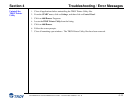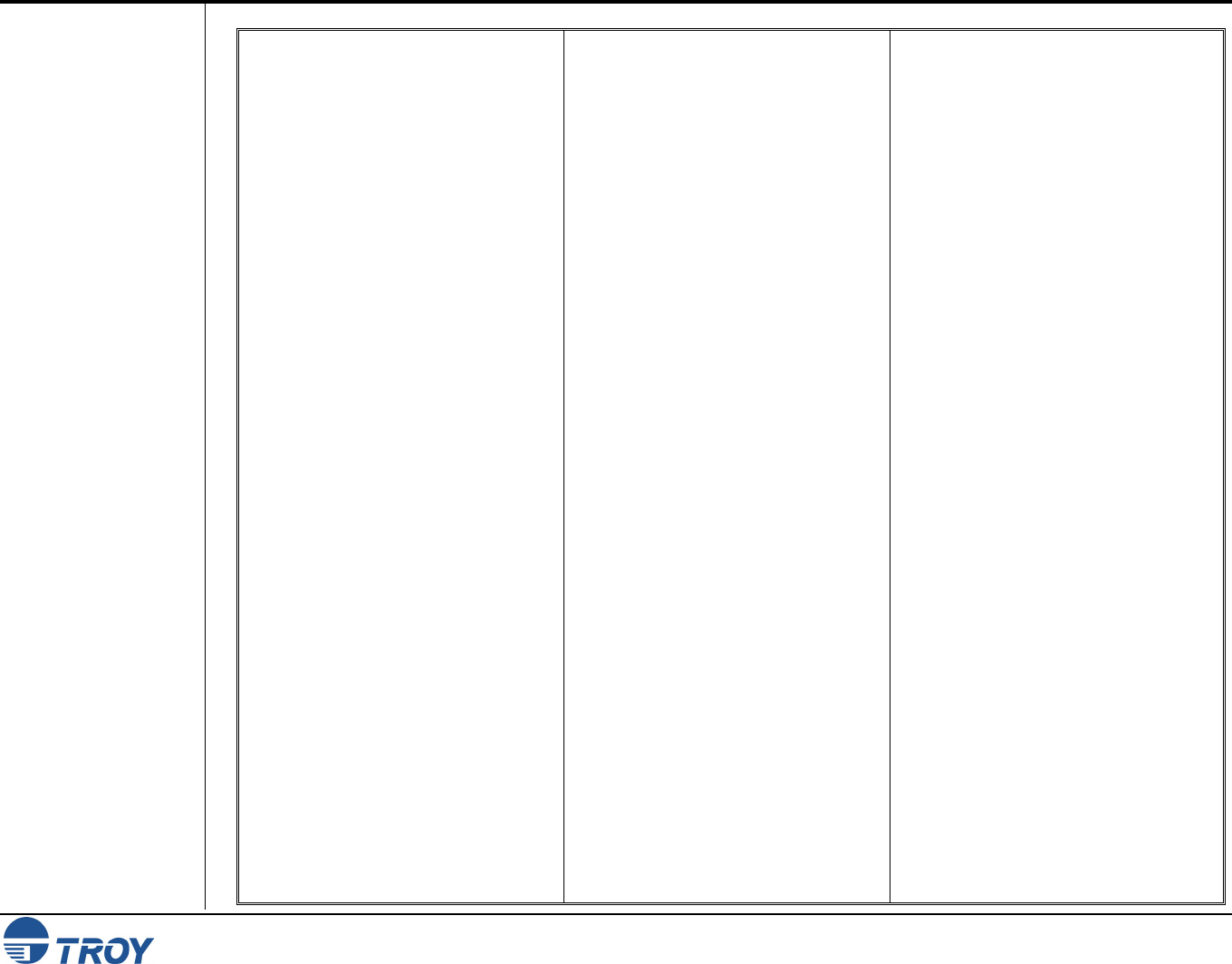
Section 4 Troubleshooting / Error Messages
Font DIMM Printer and Font DIMM Kit User’s Guide -- Document #50-70382-001 Rev. G 4-4
Trouble-
shooting by
Symptom
(cont.)
MICR line not positioned correctly on
the document (vertically and
horizontally).
Your MICR paper was cut or
perforated inaccurately (paper is too
short/long or narrow/wide).
Software registration is off (software
is positioning data incorrectly on the
printed page).
Printer registration discrepancies
(small inconsistencies in positioning
of the image on the printed page)
Faulty paper transport system in
printer.
Measure your MICR paper and/or
perforation lines to ensure your MICR-
encoded documents fall within ANSI
specifications for document size. Ask
your paper vendor for correctly sized
MICR paper.
Make adjustments in your software
application to adjust the positioning of
the MICR line, or consider purchasing
the TROY MICR Secure DIMM, which
includes the ExPT feature that allows
you to reposition the MICR line using
the printer control panel. Use the
TROY MICR Document Template to
verify all adjustments to the MICR line.
Small errors in the printer’s registration
can change the position of the MICR
line, which is most noticeable on the
trailing edge of the printed page. If the
MICR line on your checks is positioned
on trailing edge of the page (the edge
of the page that exits the printer last),
try using the TROY printer’s Auto-
Rotate feature to place the MICR line
on the leading edge of the page to
avoid any small registration errors that
would significantly change the position
of the MICR on your printed checks.
Measure your MICR paper. If cut to
correct size, consult your software
vendor for assistance.
Try non-MICR paper to verify the
problem. Consult the printer user’s
manual or TROY Technical support if
problem is verified on non-MICR
paper.