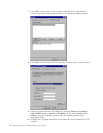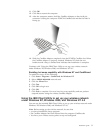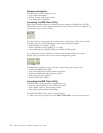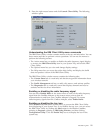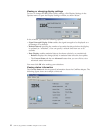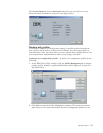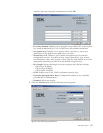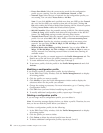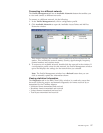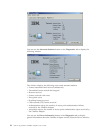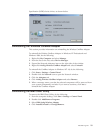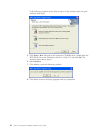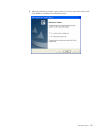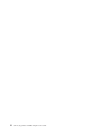v Power Save Mode: Select the power-saving mode for the configuration
profile you are creating. You can select Maximum, Normal,orOff.
v Network Type: Select the type of network for the configuration profile you
are creating. You can select Access Point or Ad Hoc.
Note: If you click Ad Hoc and specified more than one SSID on the General
tab, only the first SSID you entered on that tab will be used. Clicking Ad
Hoc also enables the Wireless Mode When Starting Ad Hoc Network options.
Clicking Access Point enables the Wireless Mode options.
v 802.11b Preamble: Select the preamble setting in 802.11b. The default setting
is Short & Long, which enables both short and long headers in the 802.11b
frames. The Long Only setting overrides allowing short frames.
v Transmit Power Level: Select the transmit power level for this configuration
profile. You can select 100%, 50%, 25%, 12.5%,orLowest transmit power.
v Wireless Mode: Specifies the wireless operating mode in an access point
network. You can select 5 GHz 54 Mbps, 5 GHz 108 Mbps, 2.4 GHz 11
Mbps,or2.4 GHz 54 Mbps.
v Wireless Mode when Starting Ad Hoc Network: You can select 5GHz 54
Mbps, 5 GHz 108 Mbps, 2.4 GHz 11 Mbps,or2.4 GHz 54 Mbps to start an
Ad Hoc network if no matching network name is found after scanning all
available modes.
6. Click OK. The profile you created appears in the Profile Management tab. The
Details area of the tab shows the profile parameters that you selected.
7. To create additional new profiles, repeat steps 2 through 5.
8. To activate a profile, click the profile in the Profile Management tab and click
Activate.
Modifying a configuration profile
If you need to modify a configuration profile, do the following:
1. In the IBM Client Utility window, click the Profile Management tab to display
all existing profiles.
2. Click the profile you want to modify.
3. Click Modify to open the Profile Management window and to display the
selections shown for the profile you selected.
4. Change the settings as necessary. For more information, go to “Creating a New
Configuration Profile.”
5. Click OK when you have finished modifying the profile.
6. To modify additional configuration profiles, repeat steps 2 through 5.
Deleting a configuration profile
If you no longer need a configuration profile, you can delete it.
Note: No warning message displays before you delete a profile. Therefore, be sure
that you do not need the profile before you delete it.
To delete a configuration profile, do the following:
1. In the IBM Client Utility window, click the Profile Management tab to display
all existing profiles.
2. Click the profile you want to delete.
3. Click Delete to delete the selected profile from the tab.
4. To delete additional configuration profiles, repeat steps 2 and 3.
16 802.11a/b/g Wireless CardBus Adapter: User’s Guide