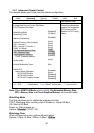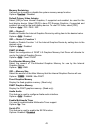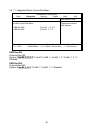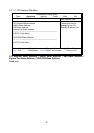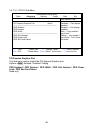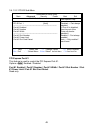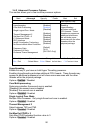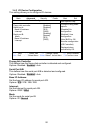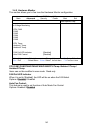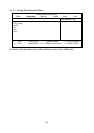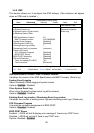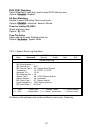50
3.4.2 Advanced Processor Options
This section allows you to fine-tune the processor options.
PhoenixBIOS Setup Utility
Main Advanced Security Power Boot Exit
Advanced Processor Options
Item Specific Help
Hyperthreading:
Core Multi-Processing
Single Logical Proc. Mode
Thermal Management 2
Set Max Ext CPUID = 3
C1 Enhanced Mode
PECI Interface
Intel® Virtualization Technology
No Execute Mode Mem Protection
Frequency Ratio
Frequency Hi Ratio
Processor Power Management
[Enabled]
[Enabled]
[Disabled]
[Enabled]
[Disabled]
[Enabled]
[Enabled]
[Disabled]
[Enabled]
[Default]
[X 12]
[GV1/GV3 Only]
Enabling
Hyperthreading
activates additional
CPU threads. These
threads may appear as
additional processors
but will share some
resources with the other
threads within the
physical package.
F1 Help ↑↓ Select Item -/+ Change Values F9 Setup Defaults
Esc Exit ← → Select Menu Enter Select
X Sub-Menu F10 Previous Values
Hyperthreading
Enable this only if you have an Intel Hyper Threading processor.
Enabling Hyperthreading activates additional CPU threads. These threads may
appear as additional processors but will share some resources with the other
threads within the physical package.
Options: Enabled / Disabled
Core Multi-processing
Determines whether the second core is enabled.
[Disabled]: the second core is disabled
[Enabled]: the second core is enabled
Options: Disabled / Enabled
Single Logical Proc. Mode
Multiple Core Processor. Only single thread and core is enabled.
Options: Disabled / Enabled
Thermal Management 2
Select between TM1 and TM2.
Options: Disabled / Enabled
Set Max Ext CPUID = 3
Sets Max CPUID extended function value to 3.
Options: Disabled / Enabled