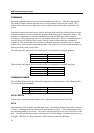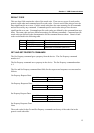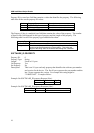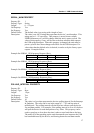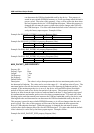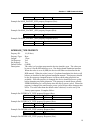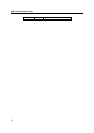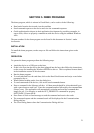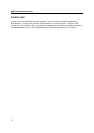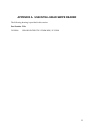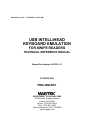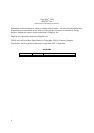21
SECTION 5. DEMO PROGRAM
The demo program, which is written in Visual Basic, can be used to do the following:
• Read cards from the device and view the card data
• Send command requests to the device and view the command responses
• Guide application developers in their application development by providing examples, in
source code, of how to properly communicate with the device using the standard Windows
APIs
The part numbers for the demo program can be found in this document in Section 1 under
Accessories.
INSTALLATION
To install the demo program, run the setup.exe file and follow the instructions given on the
screen.
OPERATION
To operate the demo program perform the following steps:
• Attach the device to a USB port on the host.
• If this is the first time the device has been plugged into the host, then follow the instructions
on the screen for installing the Windows HID device driver. This is explained in more detail
in the installation section of this document.
• Run the demo program.
• To read cards and view the card data, click on the Read Cards button and swipe a card when
prompted to do so.
• When finished reading cards, close the dialog box.
• To send commands to the device, click on the send commands button.
• Enter a command in the Message edit box. All data entered should be in hexadecimal bytes
with a space between each byte. Enter the command number followed by the command data
if there is any. The application will automatically calculate and send the command data
length for you. For example, to send the GET_PROPERTY command for property
SOFTWARE_ID enter 00 00.
• Press Enter or click on Send message to send the command and receive the result.
• The command request and the command result will be displayed in the Communications
Dialog edit box.
• The Clear Dialog button clears the Communication Dialog edit box.