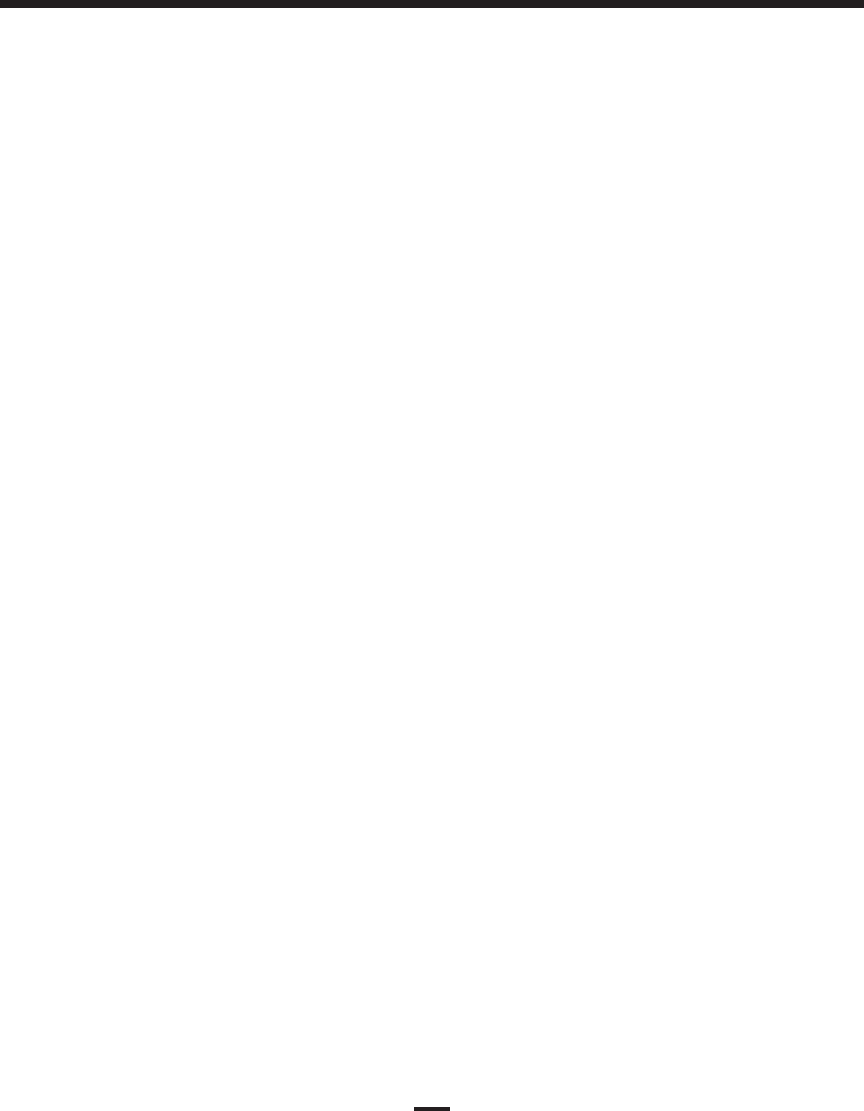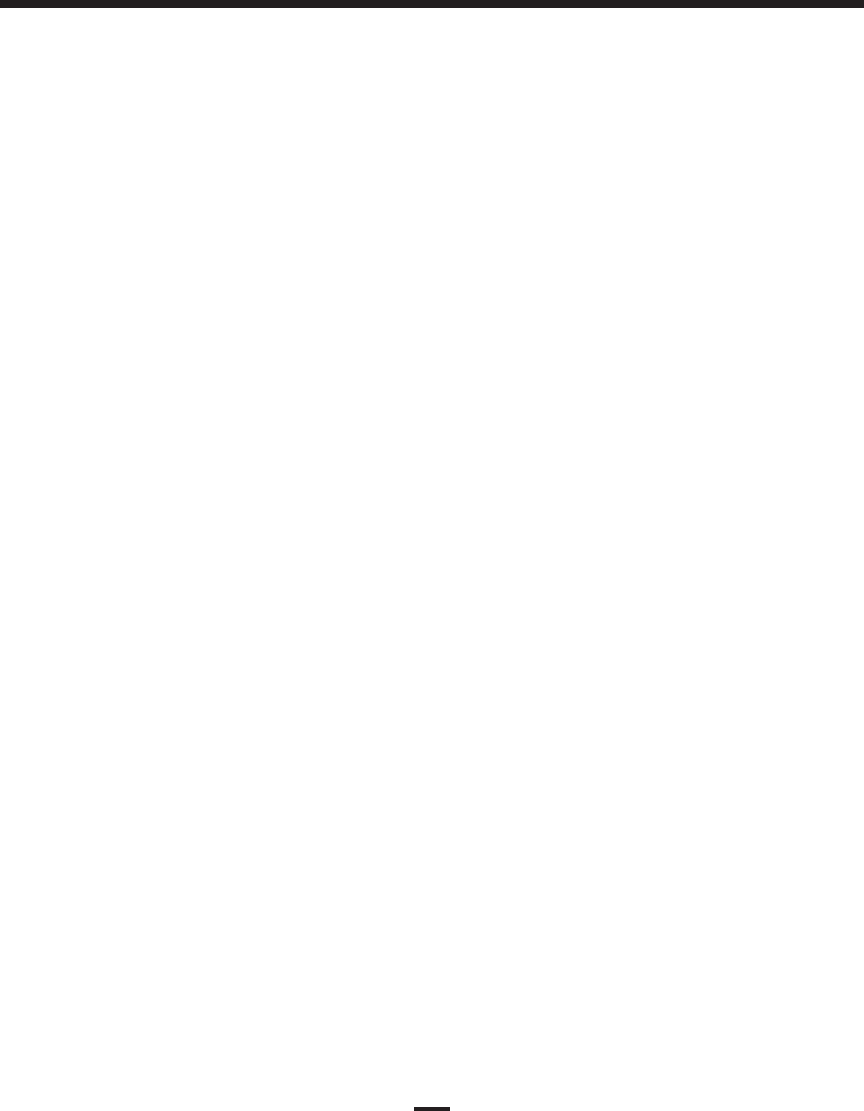
13
Additional Zone Bypassing Features
To recall the last set of bypassed zones, press [✱][1][9][9]. Arm the system. The Bypass light will turn
on to indicate that zones are bypassed.
To clear all bypassed zones, press [✱][1][0][0].
Viewing Trouble Conditions
The control panel continuously monitors a number of possible trouble conditions. If one of these trouble
conditions occur, the keypad will beep twice every 10 seconds until you press any key on the keypad.
NOTE: A TROUBLE condition reduces the security your system is designed to provide. Call your
installing company for service.
To view troubles from an LED or LCD5501Z Keypad:
A trouble will be indicated by the Trouble light which will remain ON until the trouble condition is cleared.
If you cannot determine or remedy the cause of the trouble condition, contact your installer for assistance.
To view the type of trouble condition, press [✱][2]. One or more zone lights (trouble indicators on the
LCD5501Z) will turn ON, indicating the various trouble conditions:
Zone Light Type of Trouble
(Trouble Indicator)
1 ....... Service required. Call your installation company for service. Press [1] and one or more of the
zone lights corresponding to the following system troubles will turn ON:
1.Low Battery 5.General System Supervisory
2.Bell Circuit Trouble 6.Not used
3.General System Trouble 7.PC5204 Low Battery
4.General System Tamper 8.PC5204 AC Failure
2 ....... Indicates the loss of AC power. When this trouble occurs, the Trouble light will turn ON but
the keypad buzzer will not sound.
3 ....... Telephone line trouble.
4 ....... The panel has failed to communicate with the central station.
5 ....... Zone fault. Press [5] and the zone light(s) corresponding to the faulted zones will turn ON.
6 ....... Zone tamper. Press [6] and the zone light(s) corresponding to the tampered zones will turn ON.
7 ....... Low zone battery. This trouble is generated when a wireless device exhibits a low battery
condition.
Press [7] one, two, or three times to view which devices are experiencing battery failure.
The following will occur:
Keypad Beeps Keypad Display
Press [7] ........... 1 .......... Zones with low batteries (LED keypad - zone lights 1 to 8)
Press [7] again .. 2 .......... Handheld keypads with low batteries (LED keypad - zone lights 1 to 4)
Press [7] again .. 3 .......... Wireless keys with low batteries (LED keypad - zone lights 1 to 8).
To view the battery conditions of wireless keys 9 through 16, you
must be at an LCD keypad.
8 ....... Loss of time on system clock. To set the system time, following the instructions in “Setting
System Date and Time” on page 14.