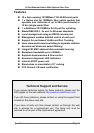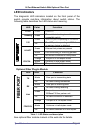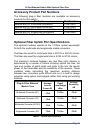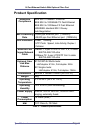16 Port Ethernet Switch With Optional Fiber Port
Tyco Electronics Page 7
Trouble Shooting
Power
1. Verify that the AC power is present and that the external fusing
is correct and compliant with national requirements. The green
Power LED should be lit to indicate that the switch is powered
correctly.
Data Problems
1. Ensure that the Ethernet partner device (switch, router, NIC etc)
connected to the RJ-45 UTP port of the switch is set for auto-
negotiation. If this Ethernet partner device does not support
auto-negotiation, then you need to program that device to
operate at 100Mbit/s half duplex or 10Mbit/s half duplex. If this
is not possible, then the Tyco switch can be programmed from
the front panel console port to apply the required speed and
duplex modes to match the legacy partner equipment. See the
web site for the console programming guide.
If the switch and the partner device cannot auto-negotiate then
the units automatically revert to the lower level of half-duplex
operation. This issue is common to all auto-negotiating Ethernet
devices and symptoms of incorrect negotiation include data
errors and fragmented packets.
2. Auto-negotiation can take up to 30 seconds to complete
depending on the partner device.
3. Ensure that the switch is not overheating due to obstructed
airflow around the side vents.
Optional Fiber Uplink Module
1. Select the proper fiber cable for your network. The multi-mode
module must use multi-mode fiber cable and the single-mode
module must use single-mode fiber cable. See page 4 for the
supported cable types and installation settings.
2. Ensure that the optical loss budget of the fiber uplink is within
the limits specified on page 8. Note that optical patch cables
and other joints and splices can introduce additional optical
losses that reduce the working distance of the fiber link.
If you still have problems and need further advice, please see
Technical Support section on page 2 to obtain more information.