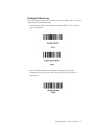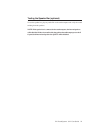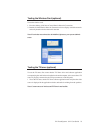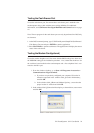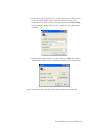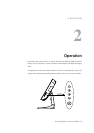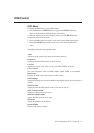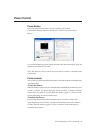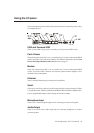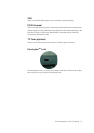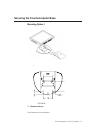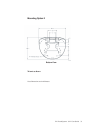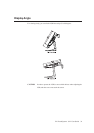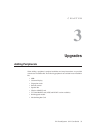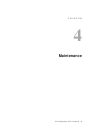Elo TouchSystems 15A2 User Guide 29
Power Control
Power Button
The power button function can be set by the operating system under:
Control Panel->Display Properties->Screen Saver->Power->Advanced->Power
Buttons
To override all Operating System settings and shut down the touchcomputer, press and
hold the power button for 7 seconds.
Note: This function will not work if the power button is locked as described in the
section below.
Power Lockout
You are able to lock and unlock the Power button. The touchcomputer is defaulted in the
unlocked position.
To lock the Power:
While the OSD is not displayed, press the Menu button and DOWN simultaneously for 2
seconds. A window will appear displaying "Power Unlocked". Continue to hold the
buttons down for another 2 seconds. When the window toggles to "Power Locked"
release both buttons to lock the Power button.
To unlock the Power:
Press the Menu button and DOWN simultaneously for 2 seconds. A window will
appear displaying "Power locked". Continue to hold the buttons down for another 2
seconds. When the window toggles to "Power Unlocked" release both buttons to
unlock the Power button.