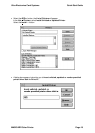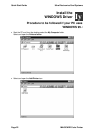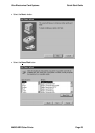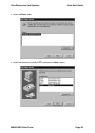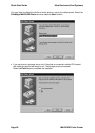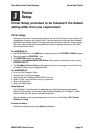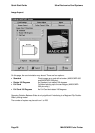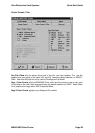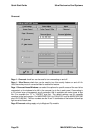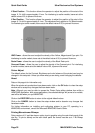
Ultra Electronics Card Systems Quick Start Guide
MAGICARD Color Printer Page 27
Printer Setup procedure to be followed if the default
setting differ from your requirement:
Printer Setup
Changes to the printer setup options performed via the Control Panel are non-volatile, until
subsequently changed, even though the PC may be switched off after use. Most software
applications provide the means to change the printer setup but be warned - these settings
may prove to be volatile with some applications and your settings may be lost. Play safe
and use the Control Panel.
For WINDOWS 3.x
• Start WINDOWS and in the MAIN group, select and open the CONTROL PANEL window.
• Select and open the PRINTERS icon.
• The PRINTERS dialog box appears.
• Highlight the PrintMagic MAGICARD Printer Driver and from the Options menu, select
PRINTER SETUP.
• The PrintMagic Printer Setup window appears, which has six pages, any of which may
be viewed by clicking on the appropriate tab.
For WINDOWS 95
• Go to the "My Computer" folder.
• Double Click on the Printers folder.
• Double Click the PrintMagic MAGICARD Printer icon.
• Select "Printer" from the menu and go to Properties.
• Select the Details tab.
• Select the Setup button.
Setup Options
The PrintMagic™ printing system is designed to provide the best print output default
settings for your printer. If you need to alter the default settings, the PrintMagic™ printer
driver provides you with easy-to-use tab dialog boxes.
Along the bottom of the setup dialog boxes is a row of four Pushbuttons, OK, Cancel,
Defaults and Help.
Initialise the Setup
Initialise the setup by pressing the Default pushbutton.
Printer
Setup
J