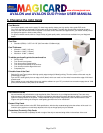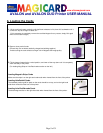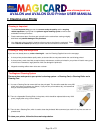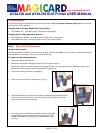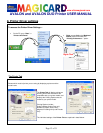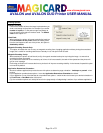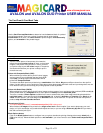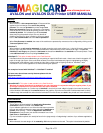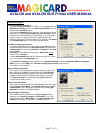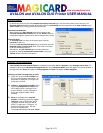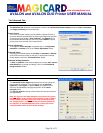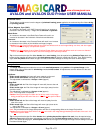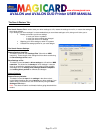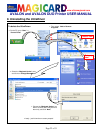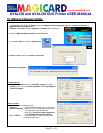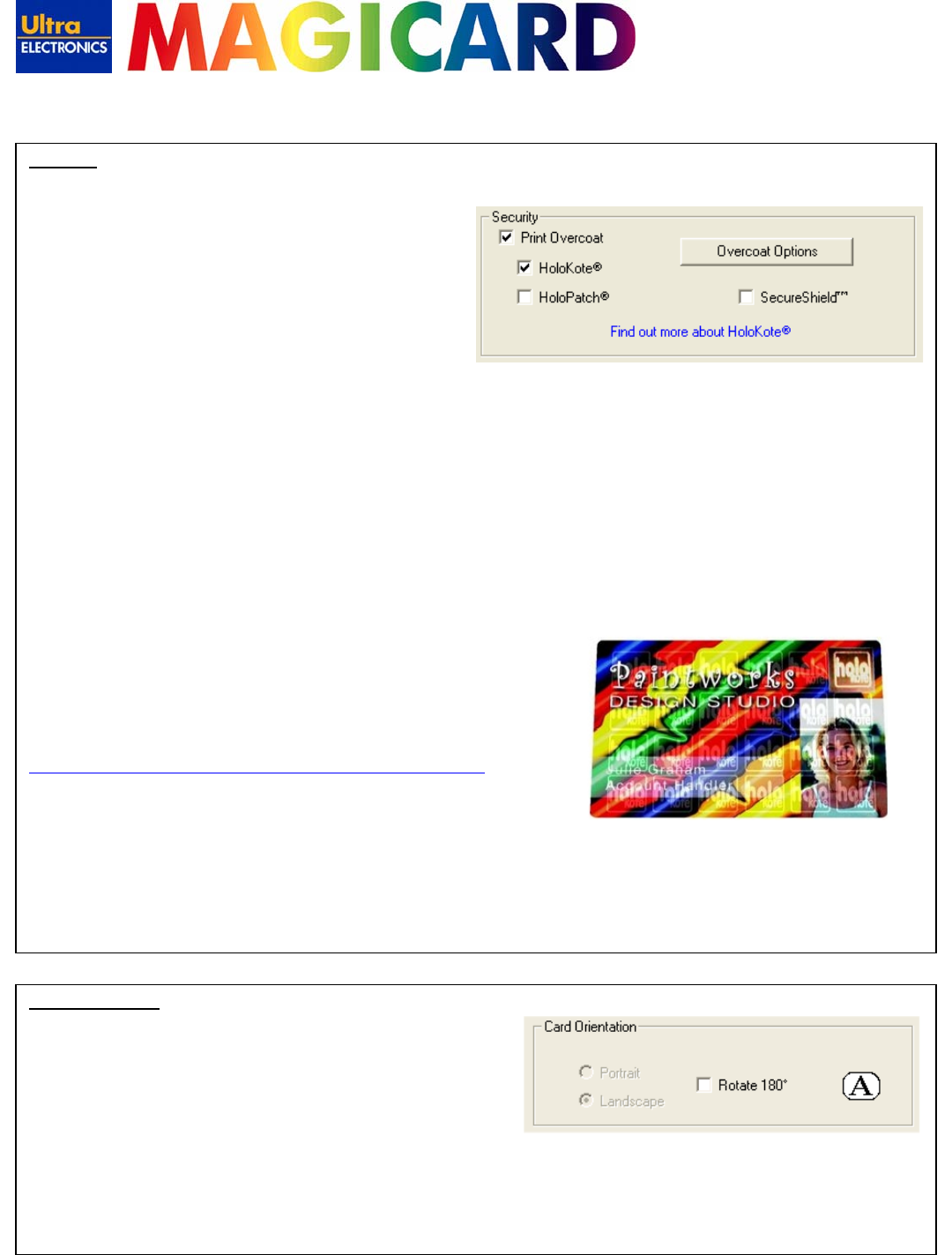
www.ultramagicard.com
AVALON and AVALON DUO Printer USER MANUAL
Page 16 of 31
Security:
Print Overcoat:
When enabled, a thin transparent layer of Overcoat will be
applied to the card design at the end of the printing
process. This overcoat protects the printed image from
fading and scratching. Applying overcoat to a card design
does not add any more cost to the printing process, and it is
enabled by default. If it is disabled you will be warned
about removing the protective layer, the only benefit of
disabling Overcoat is a minor increase in print cycle speed
but it is not recommended due to the loss of protection.
When Print Overcoat is enabled, the areas of the card that are protected by overcoat can be configured by clicking on the
‘Overcoat Options’ button.
HoloKote™:
When enabled, an anti-copying watermark is printed across the entire card surface in a 4 x 6 grid (24 evenly spaced icons
that are 158 x 149 pixels in size). This watermark becomes visible when the card is viewed at an angle. The patented
HoloKote™ anti-forgery card protection eliminates the threat from fake IDs and is standard on all Avalon printers. There
is no additional cost involved in printing HoloKote cards.
HoloPatch™: This option is not available in the Card Back tab.
HoloPatch should only be enabled when you are printing on special HoloPatch cards - these have a blank holographic foil
patch in the top right corner of the card. When enabled, one of the HoloKotesecurity logos is highlighted by the highly
reflective gold 'super-diffuser' patch, making the logo clearly visible under all lighting conditions. HoloKote™ with
HoloPatch™ has a similar appearance to credit card hologram patches.
An example of a card with HoloKote™ + HoloPatch™ enabled:
To learn more about these security features please visit the
Magicard website:
http://www.ultramagicard.com/products-advantages-security.html
SecureShield™: This option is not available in the Card Back tab.
Warning: this option should only be enabled if you use a laminator in conjunction with your regular printer, if you
do not use a laminator then you should leave this option disabled.
SecureShield will perform in a similar way to HoloKote in that it will print a 4 x 6 grid of graphic icons onto the card, but
unlike HoloKote it will not print the overcoat between the graphics, this is done so that the HoloKote watermark is clearly
visible through the laminate film and so that the laminator film on the Sicura can stick to the printed card more effectively.
Card Orientation:
Landscape/Portrait:
These options will be disabled if the Application Determines
Orientation selection is ticked in the Printer Tab.
If your software application is one of the few that does not provide
the user with options to determine page orientation (landscape or
portrait) when printing. – untick the Application Determines
Orientation box and choose your desired orientation here in the
Card Front or Card Back tabs.
(Tip: the orientation options can usually be found in the ‘page setup’ or ‘badge design’ sections of you software application)
Rotate 180°:
When selected, the card design will be rotated by 180° when printed onto the card. This option is deselected by default.