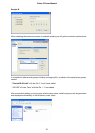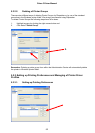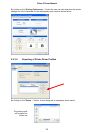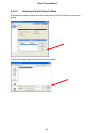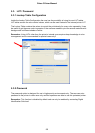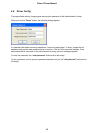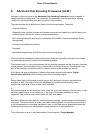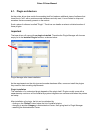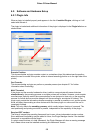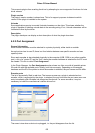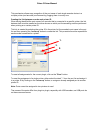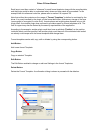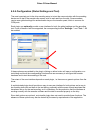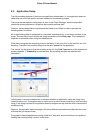6.2. Software and Hardware Setup
6.2.1. Plugin Info
When a plugin is installed properly and appears in the list of Installed Plugins, clicking on it will
select and activate it.
The plugin is loaded and additional information of the plugin is displayed in the Plugin Info box as
shown below:
Encoder Position:
This shows whether a plugin encodes contact or contactless chips (this determines the position
where the card is moved in the printer, either to internal encoding position or to the right side of the
printer)
Can Precode:
This shows whether a plugin can perform a precode process (see chapter 6.7 for further
information about Precoding).
Multi Threaded:
If the plugin and the encoder hardware's driver is able to communicate with several devices
simultaneously, the encoding process on multiple printers will be faster. However, most encoder
manufacturers explicitly restrict the communication to one device at a time only, so the encoding
process for further devices must be delayed until the encoding for one device is finished. The
plugin must provide the information whether encoding in parallel is possible or not, and the printer
driver will delay the encoding on other devices with the same plugin on runtime until the one is
completely finished.
Note: This only affects the encoding process, which usually takes a fraction of a second. The
card positioning and printing are done in parallel, independent of the capability of the plugin.
Required CEF version:
The driver's internal chip encoding framework has its own, driver-independent version number.
Since additional functionality may be added in future, the Plugin Manager checks if the installed
framework is compatible with the plugin.
If a plugin uses functions of a later framework, the Plugin Manager will show a warning message
that a newer driver must be installed containing this framework version.
Prima 3 Driver Manual
59