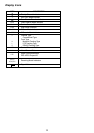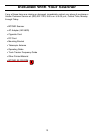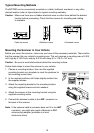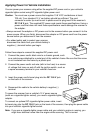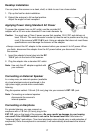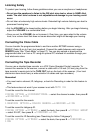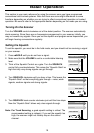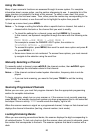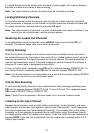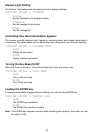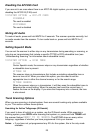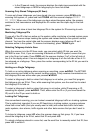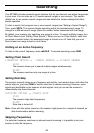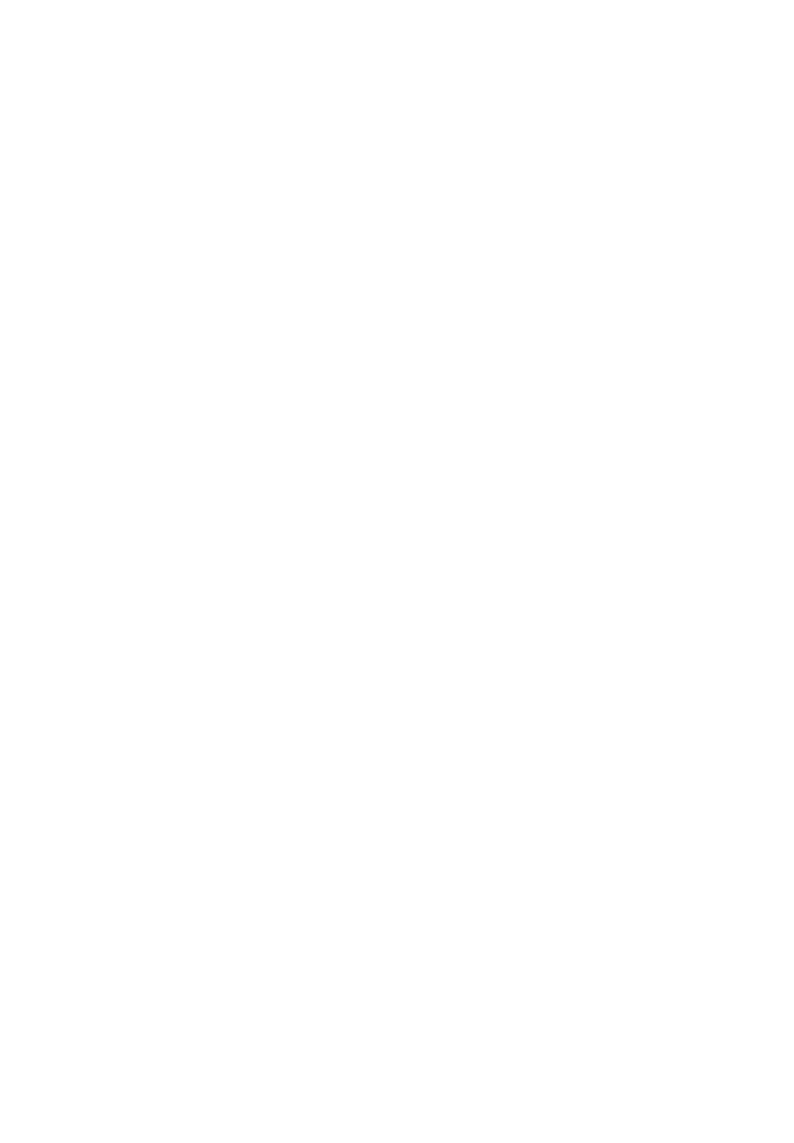
Using the Menu
Many of your scanner’s functions are accessed through its menu system. For complete
information about a menu option, see the section referencing its use. A complete list of the
menu structure is included in the back of this manual. To select a menu item, first press
MENU to go to the first-level menu. Then, either press the number key corresponding to the
option you want to select, or use the scroll bar to highlight the option then press
E.
To back up a menu level, press
MENU.
Notes: • To change a setting that affects either a specific bank or channel, first select a
channel within the bank or the channel that you want to modify.
• To check the settings for a channel, press and hold
MENU for 2 seconds.
In this manual, we represent navigation through the menu with the following nota-
tion:
MAIN MENU → SUB MENU 1 → SUB MENU 2
For example to access the DIMMER LIGHT option, the notation is:
3:SYSTEM OPTION → 1:DIMMER
To access this option, press MENU, then scroll to each menu option and press E.
Or, press
MENU, 3, 1.
• Some menu items are not numbered. To access these options, you must manual-
ly navigate to the selection using the scroll bar.
Manually Selecting a Channel
To manually select a channel, press ▲/HOLD, the channel number, then ▲/HOLD again.
The scanner displays the information stored in that channel.
Notes: • If the channel contains trunked system information, frequency data is not dis-
played.
• If you are trunk scanning, you need to first press
TRUNK to exit the trunking
mode.
Scanning Programmed Channels
Before you can scan, you must first program channels. See the appropriate programming
section for complete instructions.
To begin scanning, simply turn on your scanner or, if the scanner is not currently scanning,
press
SCAN. The scanner checks each system you have programmed that is not locked out
and stops if there is activity.
SCAN scrolls across the display, right to left.
When the scanner receives a signal on a programmed channel, it stops on that channel and
displays the channel information (text tag, channel number, trunk mode).
Locking/Unlocking Banks
When you are scanning conventional banks, the scanner displays the digit corresponding to
all unlocked banks. To lock out a bank so that the scanner does not scan its channels, press
the number that corresponds to the bank. The scanner replaces that bank’s number with a
dash.
20