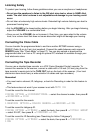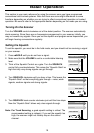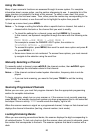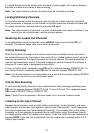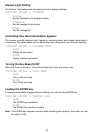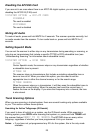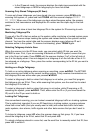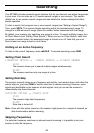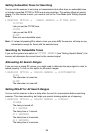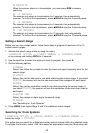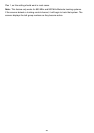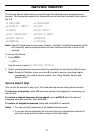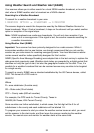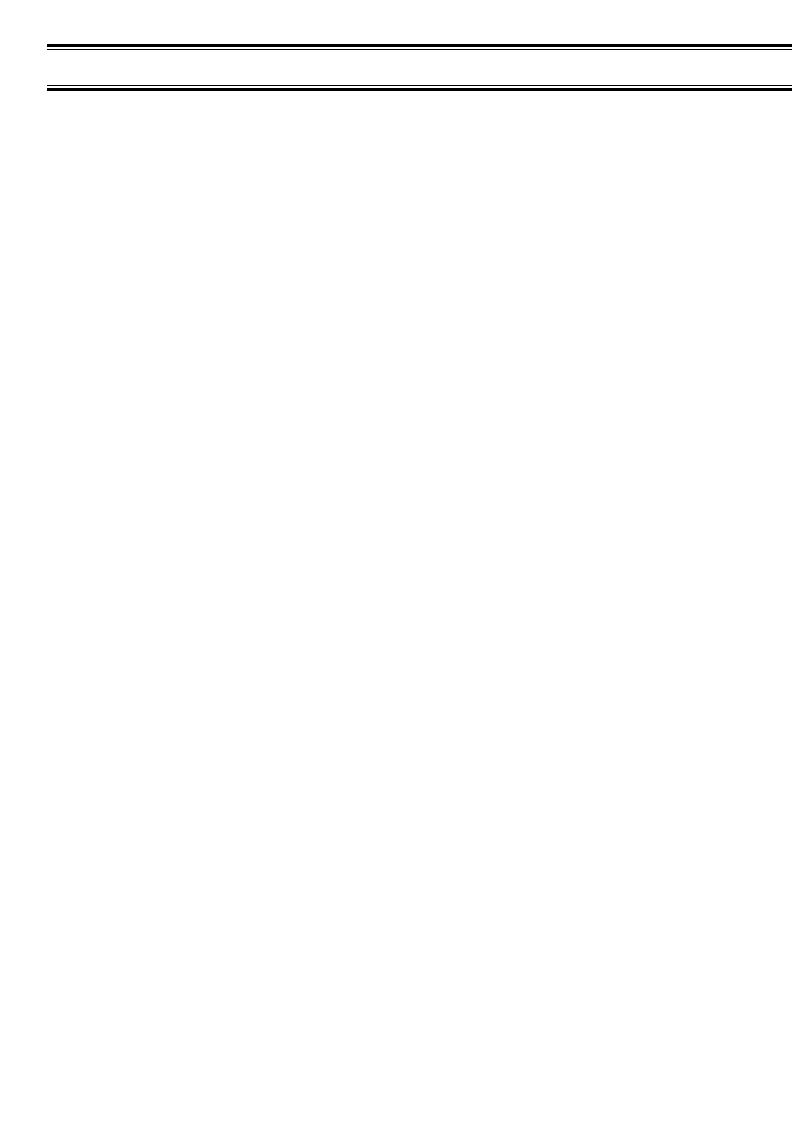
Searching
Your BC796D includes powerful search features that let you discover new active frequencies
in your area. You can save up to 10 custom search ranges in your scanner. This section
details how to use custom search ranges and also details the various settings that affect
search operation.
To start a search, first program one or more search ranges (see “Setting a Search Range”).
Then, press
SRCH. The scanner begins searching within the selected search range. To
change to a different search range, press the number button associated with that range.
By default, your scanner only searches one range at a time. To search multiple ranges, turn
on Chain Search (see “Setting Chain Search”). When you turn on Chain Search, each time
you press a number button, the associated range is turned on or off. Note that you must
have at least one range turned on at all times.
Holding on an Active Frequency
To hold on the current frequency, press ▲/HOLD. To resume searching, press RSM.
Setting Chain Search
1:SERVICE OPTION → :CHAIN SEARCH → 1:CHAIN SEARCH
1:ON
The scanner allows you to search multiple ranges simultaneously.
2:OFF
The scanner searches only one range at a time.
Setting Data Skip
The scanner normally stops on any frequency with activity, and remains there until either the
activity stops or you press
RSM or use the scroll bar to resume scanning. However, some
signals are identifiable by the scanner as data signals, and you can set the scanner to
automatically skip these channels.
3:SYSTEM OPTION → 7:DATA SKIP
1:ON
The scanner skips data frequencies.
2:OFF
Data skip is turned off.
Note: Even with this option turned on, the scanner might pause for a couple of seconds on
data transmissions before resuming.
Skipping Frequencies
If a particular frequency continues to interrupt search scanning, it is possible to set your
scanner to skip the frequency.
26