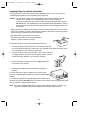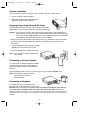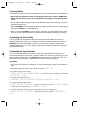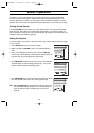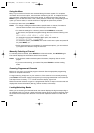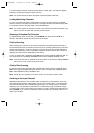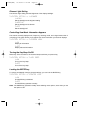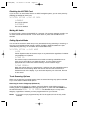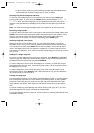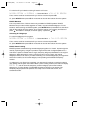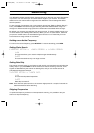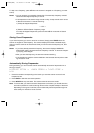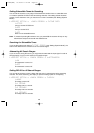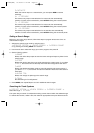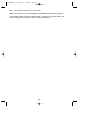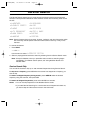• In the ID search mode, the scanner displays the alpha tags associated with the
stored talkgroups or NEW for talkgroups you have not stored.
Scanning Only Stored Talkgroups (ID Scan)
To scan only those talkgroups you have stored into your scanner, press SCAN while
scanning that system; or, press and hold TRUNK until the scanner displays READY TO
ID SCAN. When one of the talkgroups you have stored becomes active, the scanner
switches to that transmission and displays the ID number and the alpha tag for that talk
group.
Note: You must store at least two talkgroup IDs in the system for ID scanning to work.
Monitoring Talkgroup ID’s
To see all of the ID’s that are active on the system, while monitoring a trunked system press
TRUNK. The scanner stops trunking the system and instead holds on the system’s control
channel. You hear the control data and the scanner displays every talkgroup ID as it
becomes active in the system. To resume trunktracking, press TRUNK again.
Selecting Talkgroup Lists to Scan
When the scanner is in the ID Scan mode, you can select which ID lists you want the
BC796D to scan. First, if you are scanning a Motorola or EDACS system, ensure that you
are in the Scan List mode. Press RVRS until the scanner displays “List” at the left side of
line 3 in the display when it has not stopped on a talkgroup or on the left side of line 4 if it
has stopped on a talkgroup. Then, press the number corresponding to the ID list you want to
turn on or off.
Holding on a Single Talkgroup
To hold on an active talkgroup when scanning or searching, press ▲/HOLD. The BC796D
stops scanning and holds on the current trunking system. It only receives transmissions on
the talkgroup that was active when you pressed ▲/HOLD
To select a talkgroup to hold on when that talkgroup is not active, you must first program
that talkgroup into an ID list. Then, while scanning that system, use the scroll bar to select
the talkgroup ID to hold on.
To select a talkgroup to hold on when that group is not active, while ID scanning or ID
searching the system, press ▲/HOLD. Then, either enter the ID or (if you have stored the
ID) scroll to the ID you want to hold on.
Locking Out Talkgroups
Like conventional scanning, you can lockout unwanted talkgroup traffic on trunking systems.
This is particularly important if you are ID Searching a trunking system, as many systems
share both voice traffic (that you usually want to hear) with some data traffic from water
meter systems, door alarms, traffic signals and other data sources that you don’t want to
hear.
To lockout a talkgroup, press L/O when the scanner stops on that group. Or, if you have
stored the talkgroup in an ID list, select that ID and press L/O.
To unlock a talkgroup stored in a scan list, use the scroll bar to manually select that ID, then
press L/O to unlock it.
24
BC796D(NEW) 10/20/03 11:30 AM Page 24