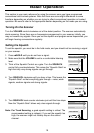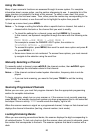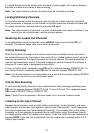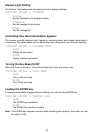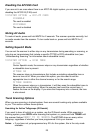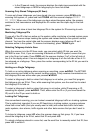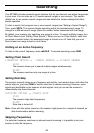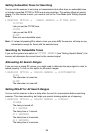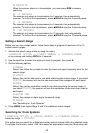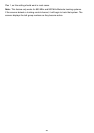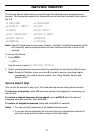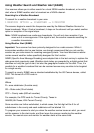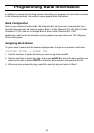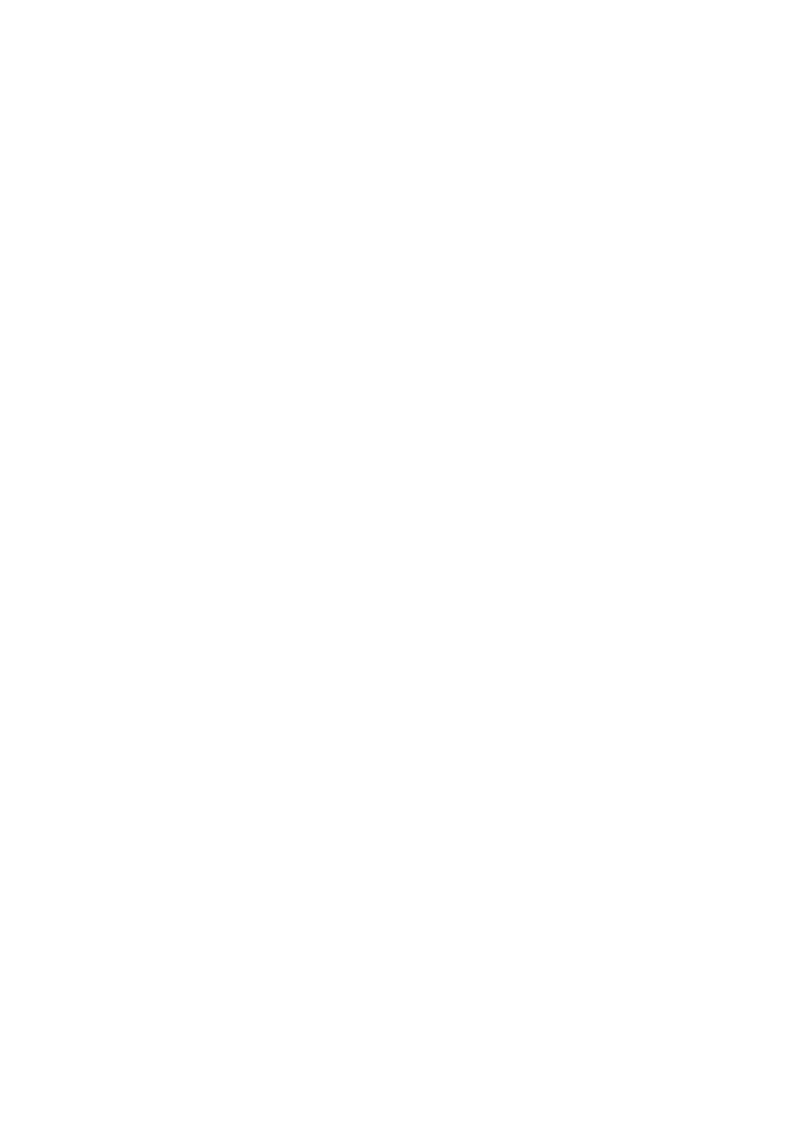
To skip over a frequency, press L/O when the scanner is stopped on a frequency you want
to skip.
Notes: • You can program up to 200 skip frequencies. The 201st skip frequency entered
causes the first skipped frequency to unlock.
• If all frequencies in the search range are set to skip, a beep sounds and it moves
to Search Hold mode. To resume searching:
1) Unskip all skipped frequencies
—- OR —-
2) Select a different Search Frequency range.
To unskip all skipped frequencies, press and hold
L/O for 2 seconds in Search
Hold mode.
Storing Found Frequencies
If you find a frequency you want to save into a channel, simply press TRNFR when the
scanner is stopped on that frequency. The scanner displays the lowest-numbered empty
channel. Use the scroll bar to select the channel you want to save the frequency into, then
press
E.
Notes: • If you have already stored this frequency, the scanner displays WARNING
DUPLICATE and the channel where the frequency is stored. To store the frequen-
cy anyway, press
E again.
• After you store the frequency, the scanner resumes searching.
• If all channels are used, the scanner defaults to the last-used channel prior to enter-
ing the search mode.
Automatically Storing Frequencies
During searching, you can have the scanner automatically store active frequencies into a
bank you choose.
1:SERVICE OPTION → :CHAIN SEARCH → 7:AUTO STORE →
1:ON
1. Press the numbers corresponding to the banks you want the scanner to store found
frequencies into.
2. Press
SRCH to start the auto-store operation.
3. Press
▲/HOLD to stop auto-store. The scanner exits the auto-store mode.
Note: To ensure that you catch most active frequencies for the band, you should allow the
auto-store operation to continue through at least a few complete sweeps of the band.
Depending on the types of services, some occasionally active frequencies might not
have activity for minutes or hours at a time.
27