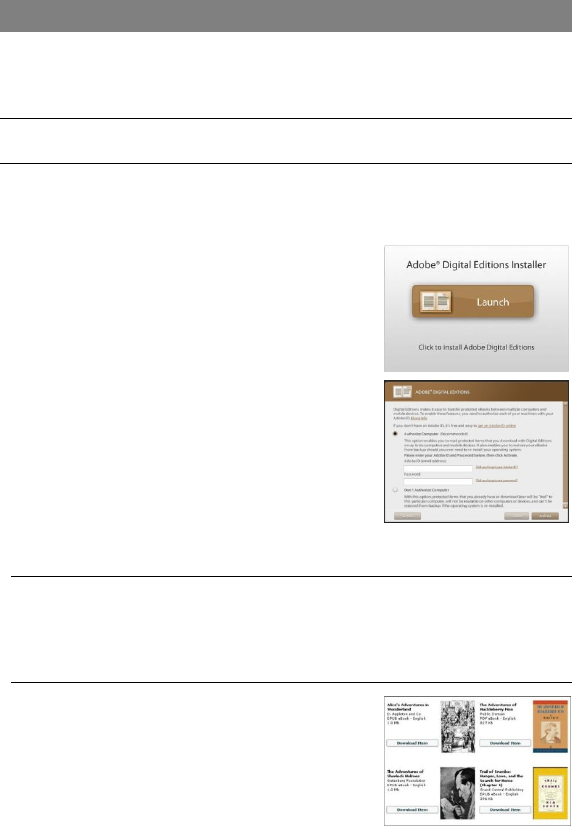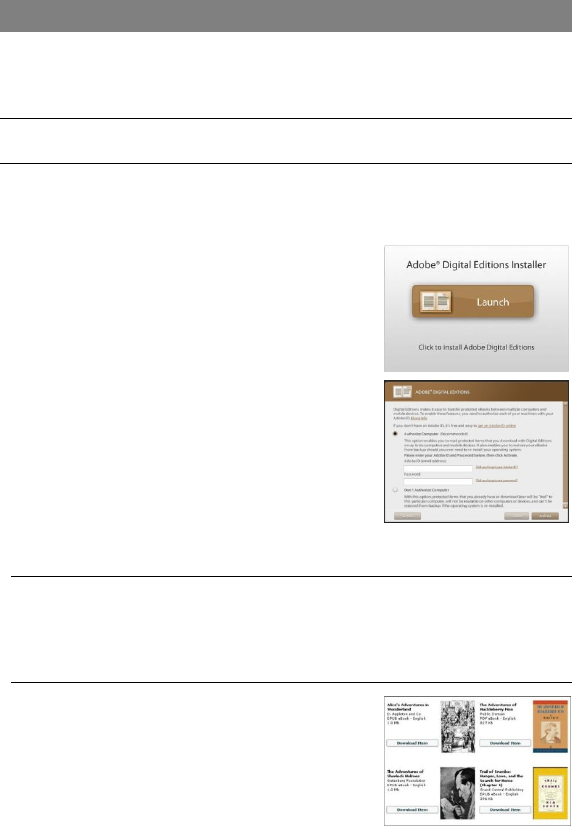
13
Reading E-Books
Transfer E-books from Computer
Before reading, you need to transfer or download e-books to the device. You can copy
e-books from your computer’s local drive to the device by USB connection (see the
“Transferring files”section mentioned before).
Note: Make sure your e-books are in format of PDF, EPUB, TXT, FB2, RTF or PDB supported by
the device.
Download E-books with Adobe Digital Editions
The Adobe Digital Edition application allows you download e-books protected by DRM
to your NextBook.
(1) Access the website
http://www.adobe.com/products/digitaleditions/,
and then install the Adobe Digital Editions
software following the instructions.
(2) Authorize your computer with your Adobe ID and
Password.
(3) Activate your NextBook.
Connect your NextBook to computer with the
USB cable and start up the Adobe Digital Editions. Click “Authorize Device”to
authorize your NextBook.
The Adobe ID can be used only for six times. It should expire after 6 tries of authorizing device. Later
on, you need to delete the expired ID by pressing CTRL+SHIFT+D on the computer keyboard or using
the Erase Activation Record setting on the device and then get a new one.
The device remembers the ebooks downloaded with the latest Adobe ID only, and will overwrite the
eBooks downloaded with the previous Adobe ID.
(4) Download DRM-protected PDF files to your
computer.
Access an online bookstore and search for
e-books. Choose your favorite e-books and
download them. If the e-book is protected by
DRM, you should be prompted by DRM license
information. Click “Open”to start downloading the
DRM-protected e-book.