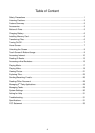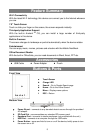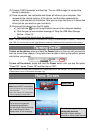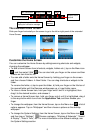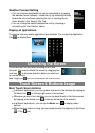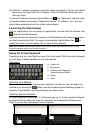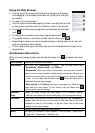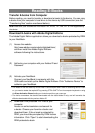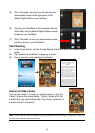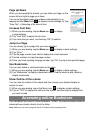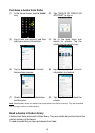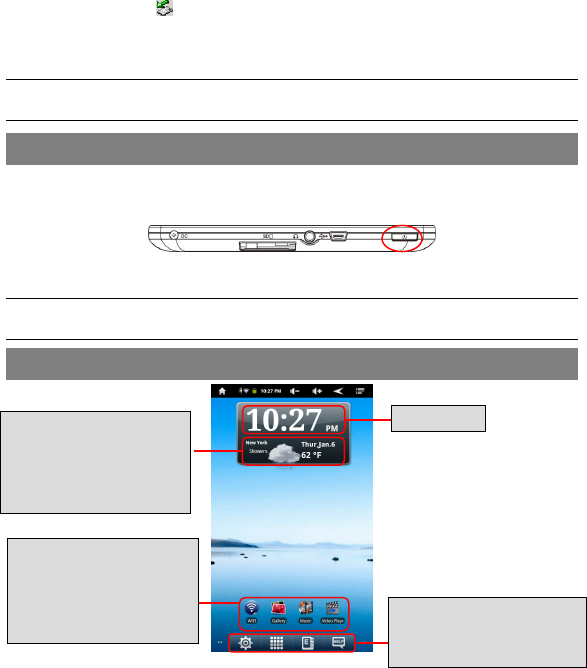
7
(3) Choose “USB Connected”and then tap “Turn on USB storage”to connect the
device to computer.
(4) Once connected, two removable disk drives will show on your computer. One
represents the internal memory of the device, and the other represents the
memory card inserted into the device. Now you can copy files from or to these disk
drives just as you would on your hard drive.
(5) Disconnect the device from the PC safely.
a) Left-click the icon at the right bottom corner of the computer desktop.
b) Click the pop-up mini-window message of “Stop the USB Mass Storage
Device –Drive (X).”
c) Disconnect the device from the computer.
Note: The pre-installed applications and Android OS occupy a considerable part of capacity –nearly more
than 1GB, it is normal that you see huge difference between available memory space and total capacity.
Turning On/Off
To turn on the device, press and hold the Power button on the unit until you see the
boot-up screen then release. It may take a few minutes to start up the system, please
wait before you proceed.
To turn off the device, press and hold the Power button until you see the option
“Power Off”, tap on “Power Off”and then tap on “OK”.
Tip: This device will sleep with the screen off if it stays inactive for a few seconds. You can briefly press the
Power button to turn on the screen and wake it up.
Home Screen
Default shortcuts
Tap on an icon to open the
corresponding application.
You can add or remove shortcuts,
see “Customizing the Home
Screen items”on the next page.
Ebook Reader / Applications
/Setting/Help shortcuts
Shortcuts to system settings,
applications, ebook reader and help
Weather forecast –worldwide
cities (required Wi-Fi connection)
You can change the city by tapping
the city name.
You can change the
temperature
unit by tapping the temperature.
Current Time