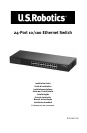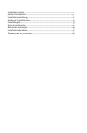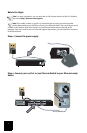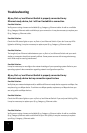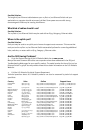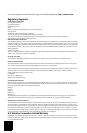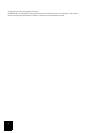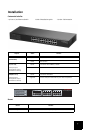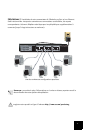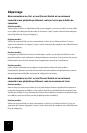4
Troubleshooting
My 24-Port 10/100 Ethernet Switch is properly connected to my
Ethernet-ready device, but I still can’t establish a connection.
Possible Solution:
Verify you are using a known and reliable RJ-45 Category 5 Ethernet cable. An old or unreliable
RJ-45 Category Ethernet cable could disrupt your connection. It may be necessary to replace your
RJ-45 Category 5 Ethernet cable.
Possible Solution:
Check the LED status lights on your 24-Port 10/100 Ethernet Switch. If you don’t see any LEDs
lighted or blinking, it may be necessary to replace your RJ-45 Category 5 Ethernet cable.
Possible Solution:
The length of your Ethernet cable between your 24-Port 10/100 Ethernet Switch and your work-
station or computer should not exceed 328 feet. Some power sources with strong electromag-
netic fields may be causing interference.
Possible Solution:
It may be necessary to reconfigure the network settings of your operating system. Refer to your
operating system’s documentation regarding network configuration specifics.
My 24-Port 10/100 Ethernet Switch is properly connected to my
Ethernet-ready device but my connection speed is slow.
Possible Solution:
Verify that your network adapter and/or additional Ethernet-ready device supports 100 Mbps. You
may be using a 10 Mbps device. To achieve 100 Mbps speeds, replace any 10 Mbps devices you
are using with 100 Mbps devices.
Possible Solution:
Check the LED status lights on your 24-Port 10/100 Ethernet Switch. If you only see blinking LEDs,
it may be necessary to replace your RJ-45 Category 5 Ethernet cable.
Possible Solution:
Verify you are using a known and reliable RJ-45 Category 5 Ethernet cable. An old or unreliable
RJ-45 Category Ethernet cable could diminish your link quality. It may be necessary to replace
your RJ-45 Category 5 Ethernet cable.