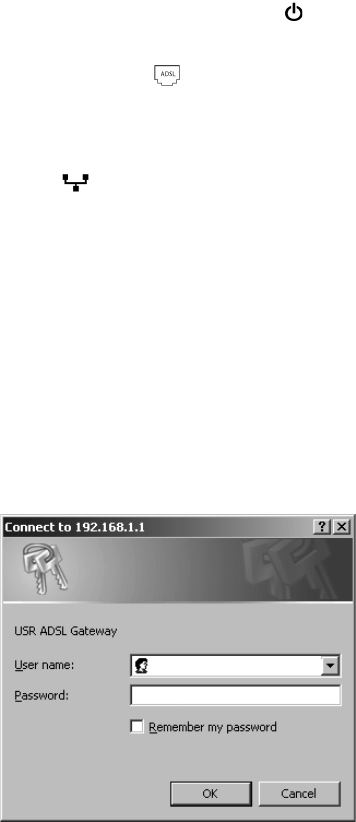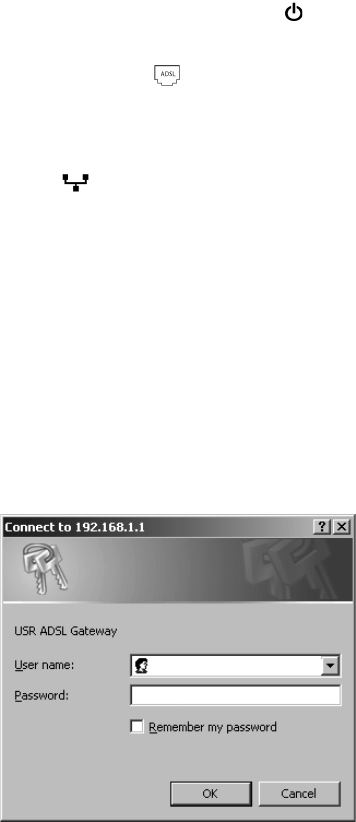
11
Troubleshooting
To help diagnose a problem, first use the following troubleshooting checklist.
1. Confirm that you are using the AC power adapter that came with your router and
that it is connected to the router and to an active wall outlet. Make sure the
Power switch is switched to the on position. The LED should be lighted.
2. Confirm that you have securely connected the telephone cable to the telephone
wall jack and to the router. The LED should be lighted if you have correctly
configured DSL.
3. Confirm that you have secured the Ethernet cable(s) to the computer’s network
interface card and to the Ethernet port(s) on the router (labelled 1, 2, 3, or 4).
The corresponding LED should be lighted on the front of the router.
For more information on the LEDs, see the Status LEDs section earler in this document.
Opening the Web User Interface
The Web User Interface will be your main tool for configuring, troubleshooting and
monitoring the router. Follow this procedure to access it.
1. Start a Web browser.
2. Open the page http://192.168.1.1
3. A login window will appear:
Enter a user name and password and click OK. The default user name and password
are both admin.