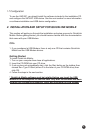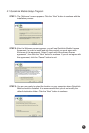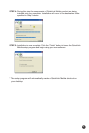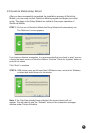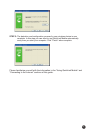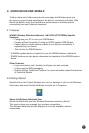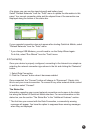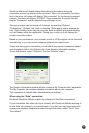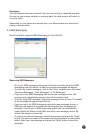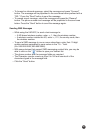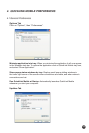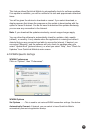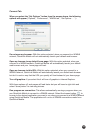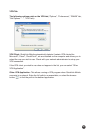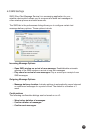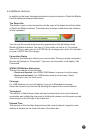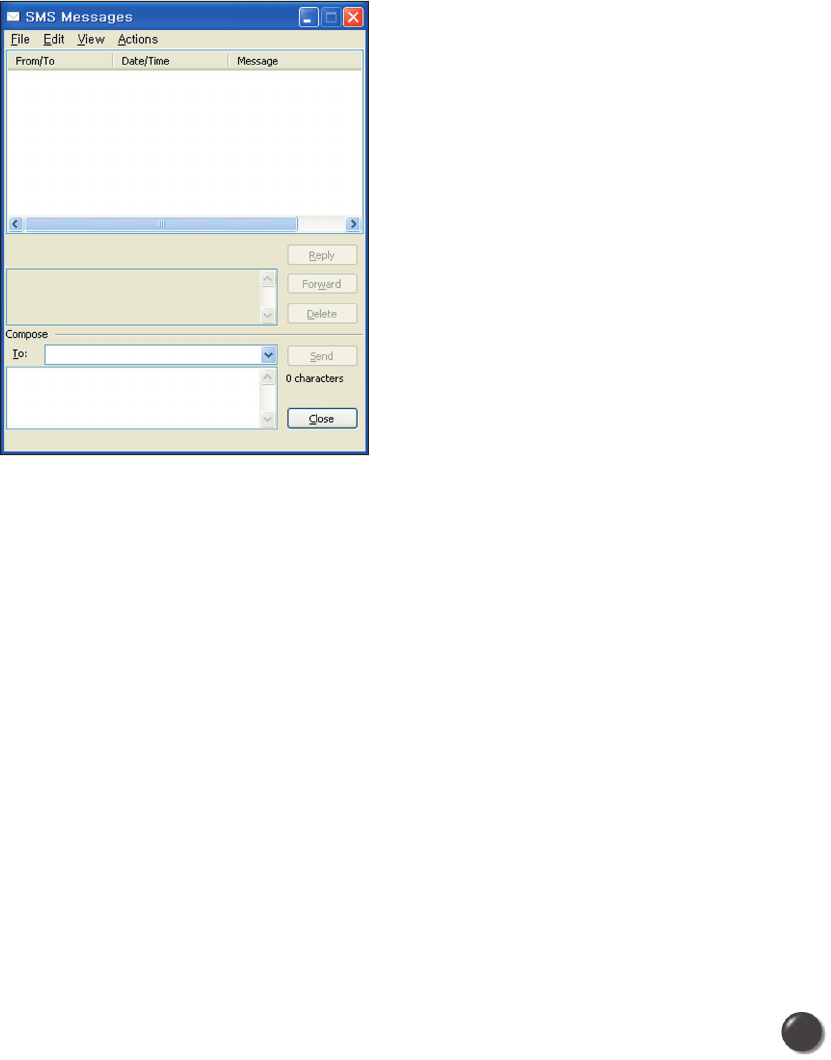
Dormancy:
The data session becomes dormant if you are not sending or receiving any data.
As soon as you resume sending or receiving data, the data session will return to
an active state.
Depending on your device and service plan, your data session may disconnect
during a dormant state.
3.4 SMS Messaging
QuickLink Mobile supports SMS Messaging for the UM100C.
Receiving SMS Messages
• All of your SMS messages will appear in the list box at the top of the SMS
messaging view. By default, all sent and received messages will appear.
• To view only certain messages, click on the “View” toolbar button and select
“Received Messages,” “Sent Messages” or “All Messages.”
• If you are in the SMS Messaging view and a new message arrives, the
message will automatically appear in the list formatted in bold.
• To view a long SMS message, select the message in the list view. The details
of the message will appear below the list.
• If you are not in the SMS Messaging view and a new message arrives, a
SMS icon will appear in the status bar showing that new messages are
available. There is also a SMS preference option that can automatically
switch QuickLink Mobile to the SMS view when new messages arrive. By
default, this feature is turned off.
• To reply to an inbound message, select the message and press the “Reply”
button. The phone number of the sender will be populated in the send area
below. Enter your new message and press the “Send” button to send the
message.
11
10