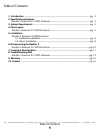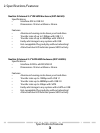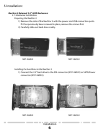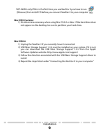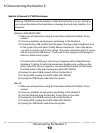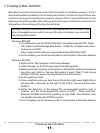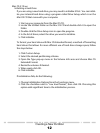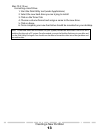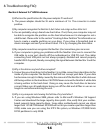Troubleshooting/FAQ
14
8. Troubleshooting/FAQ:
NexStar 3 External 2.5” HDD Enclosure:
Q. What are the specifications for the power adapter if I need one?
A. The power adapter should be 5V and a minimum of 1A. The connector is center
positive.
Q. My computer recognizes the NexStar 3, but it does not assign a drive letter to it.
A. You are probably using a brand new hard drive. If not, then your computer may not
be able to recognize the partition on the hard drive because it is damaged or not a
valid format. Please refer to the section “Creating A New Partition” for information on
how to create a useable partition on your drive. If your drive is formatted, look in
device manager and see if your drive is listed. If it is, try changing the drive letter.
Q. My computer sometimes recognizes the NexStar 3, but sometimes gives me errors.
A. If your computer is giving you problems with the NexStar 3, be sure to connect the
USB cable to a rear port, directly off the motherboard or USB PCI card. The cables
connecting front USB ports are not always properly shielded and cannot properly
handle USB 2.0 speeds, thereby corrupting the signal between the NexStar 3 and the
computer.
Q. Why is the data on my hard drive corrupted?
A. Connecting your hard drive to the NexStar 3 is just like connecting a hard drive to the
inside of your computer. The NexStar 3 itself will not corrupt your data. If your data
has become corrupt, it is likely caused by the removal of the NexStar 3 while data was
still being written to the hard drive. CAUTION: Never remove the NexStar 3 while data
is being written to the hard drive! Doing so may cause the hard drive to become
corrupt. Make sure all applications being run off the disk and all files in use are no
longer in use before removing the unit.
Q. Why is my computer not showing the full size of my hard drive?
A. If you are using Windows 98SE, please refer to Microsoft’s Windows 98 Support
Center and download the large capacity drive patch. Else, verify that your mother-
board supports large capacity drives. Some older motherboards cannot use drives
larger than 137 GB. If Windows XP/2000 will not let you create a partition larger than
32GB, make sure you are using the NTFS file system, as Windows XP/2000 limits
FAT32 partitions to only 32GB.