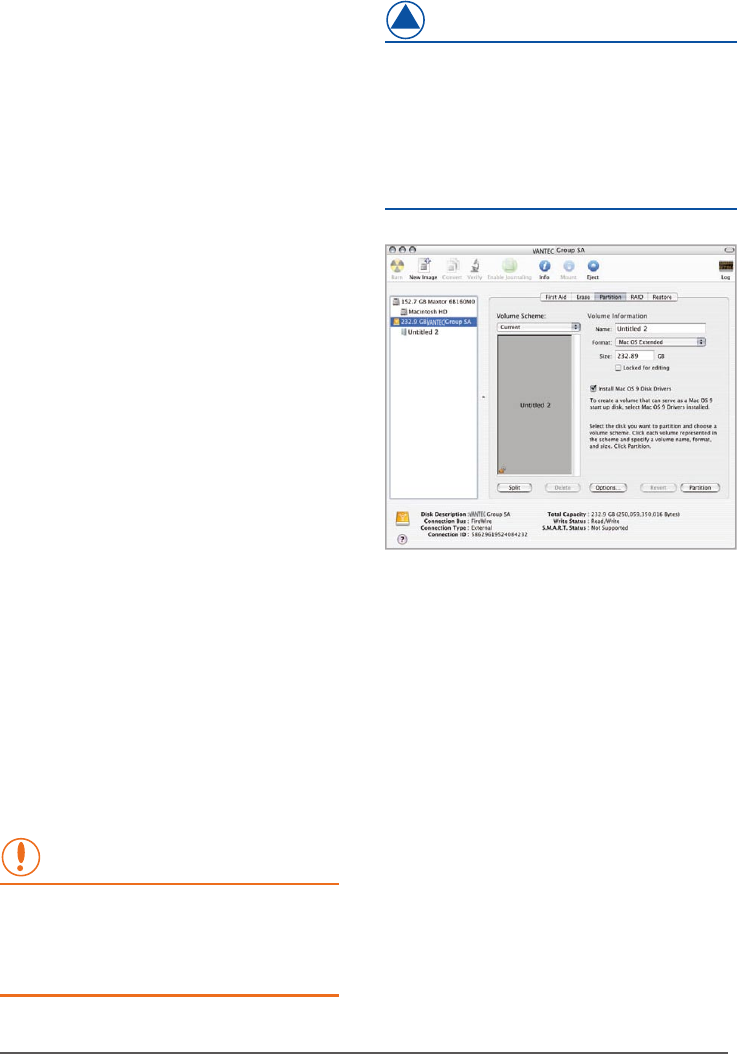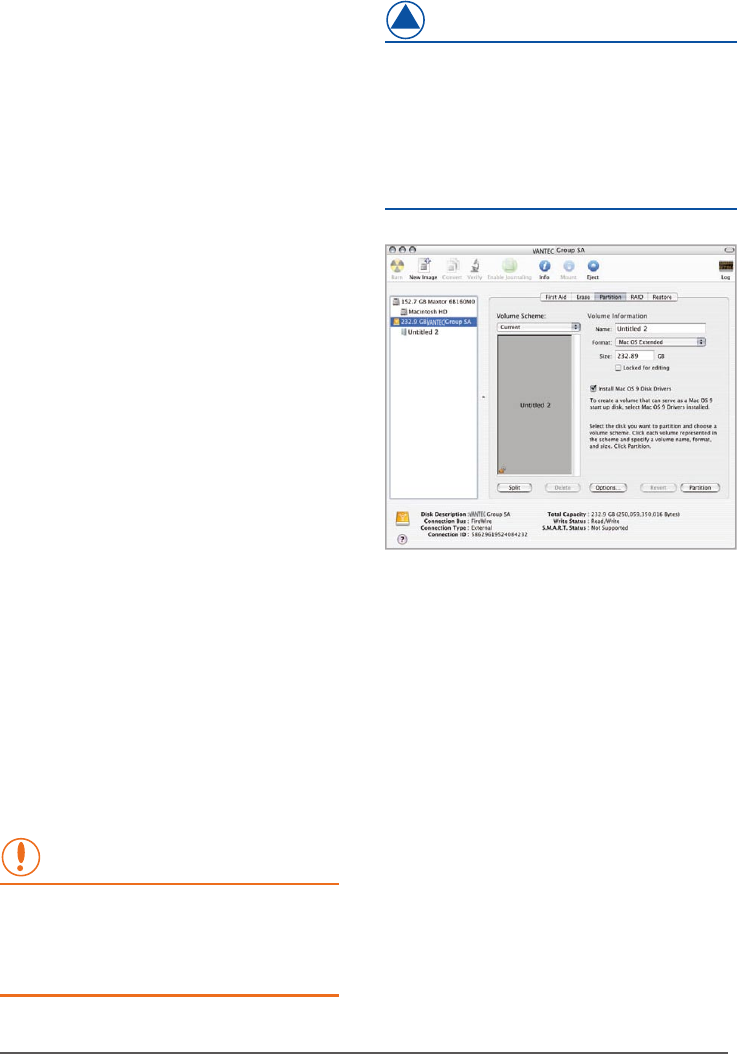
Following these steps will erase everything from
the Hard Disk. If you have data that you want to
protect or continue to use, back up your data
before performing these steps.
NOTE :
If the hard drive will not mount on your system,
format the drive with a FAT32 or NTFS partition
first through a PC system. Once formatted, connect
the NexStar Enclosure to your Mac and run the Disk
Utility tool again. You should now be able to format
the drive into a Mac partition and mount the drive
Creating a New Partition
14
Formatting for Mac Users
1. Connect the drive to the computer and turn on the drive.
2. Select Utilities from the Go menu in the Finder menu bar.
3. In the Utilities folder, double-click Disk Utility.
4. The Disk Utility window will open. Select the volume
labeled Vantec Desktop Hard Disk from the list of
available hard disks on thw left side of the window.
5. Select the Partition tab.
6. From the Volume Scheme: menu, choose the mumber
of partitions you want to divide the drive into
(Mac OS 10.x gives you the option of dividing the
drive into at most 16 partitions ) . You can adjust the
size of each partition using the slide bar between the
partitions in the Volume Scheme : area.
7. In the Volume Information section, enter a name for
each volume (partition), choose the volume format
(Mac OS Extended, Mac OS Standard, UNIX File
System, or MS-DOS).
8. Once you have finalized the volume options,click
Partition. Click Partition again when the alert
message appears to continue.
9. Mac Disk Utility will format and partition the disk
according to your settings, and your drive will be
ready to use.
WARNING :
( pic 7-E )