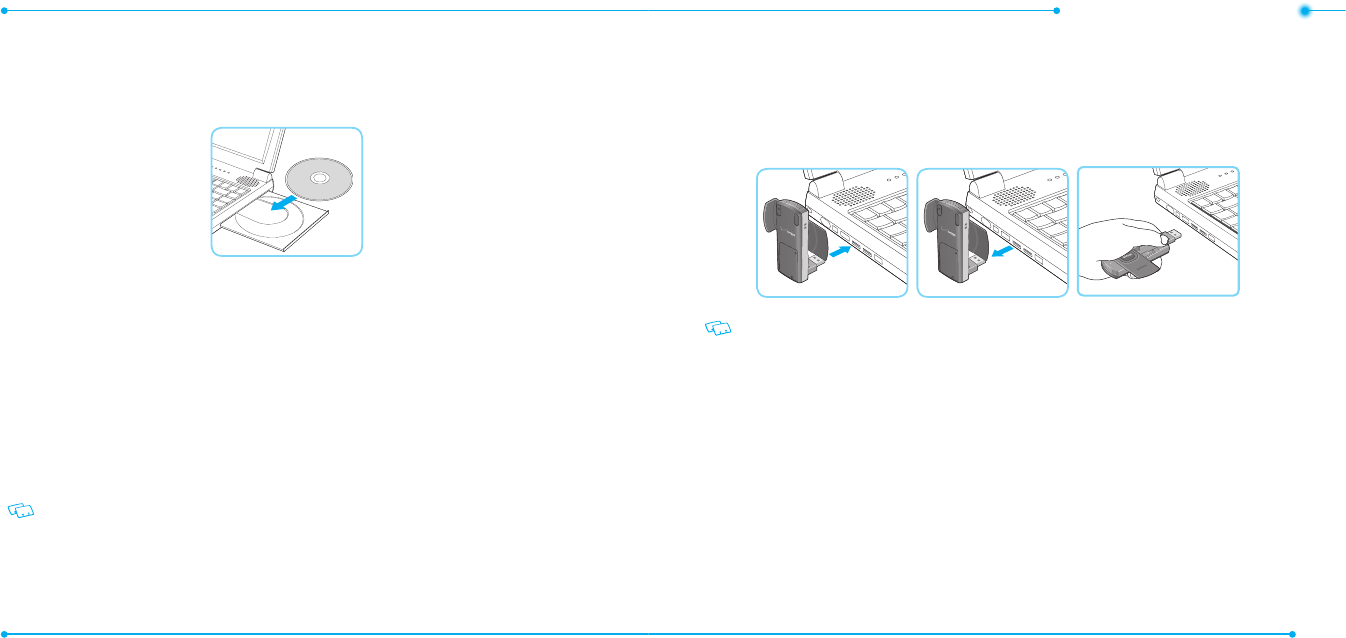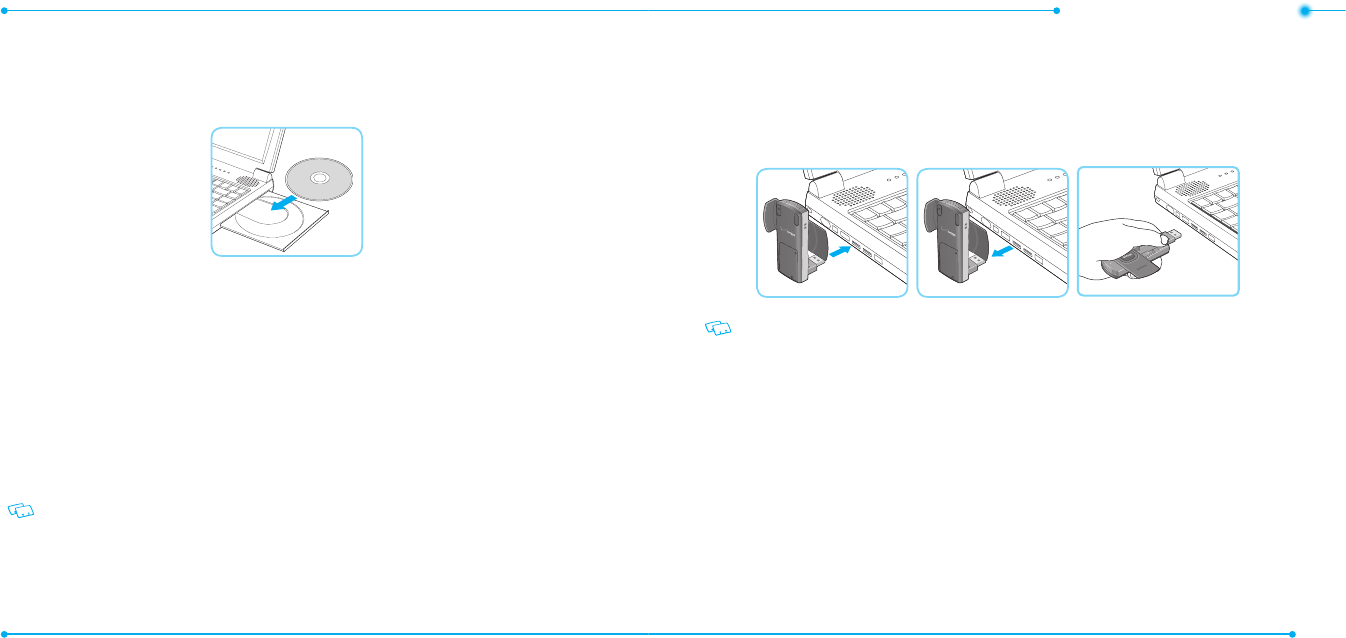
12
13
INSTALLING UML290
INSTALLING VZACCESS MANAGER
Follow these steps to install VZAccess Manager:
1. Insert the VZAccess Manager CD into the your computer.
2. Click the I nstall VZAccess Manager setup program. A “Welcome” screen appears. Click the Next
button to continue with the installation process.
3. A License A greement dialog box appears. I f you agree to the terms, click I agree… followed by
Next to continue.
4. You can choose to create a VZAccess Manager shortcut on your desktop by selecting Install
Desktop Shortcut button. Click Next.
5. It is recommended that you leave the default path as is and click Next.
6. Click Next to start the installation process.
After the les are copied to your computer, the Installation Complete dialog box appears. When you
press Finish, VZAccess Manager automatically starts.
On most computers, VZAccess Manager launches automatically on your screen once the software
is properly installed. If VZAccess Manager does not open automatically, you can launch it from your
Start menu (Windows).
INSERTING AND REMOVING UML290
• It is normal to hear a short beep sound each time you insert or remove the UML290. It is an audible
notication that your PC recognizes the new hardware.
• After your session is over and you disconnect from the network, you’re ready to safely remove your
wireless device.
When removing the UML290, always grip the top and bottom of the modem and push/pull gently.