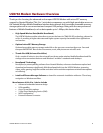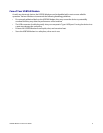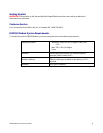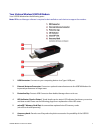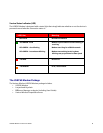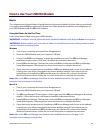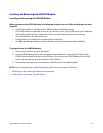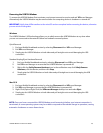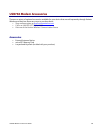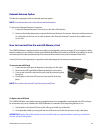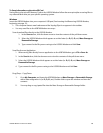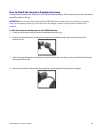USB760 Modem Product User Guide
12
Inserting and Removing the USB760 Modem
Inserting and Connecting the USB760 Modem
When you connect the USB760 Modem, the following should occur once VZAccess Manager has been
installed:
• Under ideal conditions, the label of the USB760 Modem should be facing up.
• The USB760 Modem is powered as soon as you connect it to the Type A USB port of your computing
device. Although the modem is powered, it does not automatically connect to the Internet.
• The LED indicator on the device lights up.
• If sound effects are enabled, the computing device may beep.
• The VZAccess Manager Software starts (unless the auto-launch feature has been disabled).
To properly insert the USB760 Modem:
1. Remove the protective cap from the device.
2. Grip the USB760 Modem by its sides and gently insert the device into the Type A USB port. The
USB760 Modem should fit easily into the USB port. Do not force the USB760 Modem into the USB
port as this may damage both the device and the USB port.
3. The Hardware Icon appears in the system tray (Windows) or on the Desktop (Mac).
NOTE: If you are experiencing trouble inserting the device into you computer’s USB port:
1. Verify that you are inserting the device the proper way.
2. Verify that you are using a Type-A USB port.