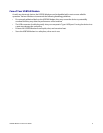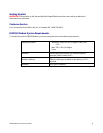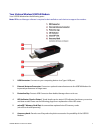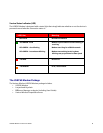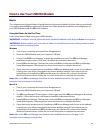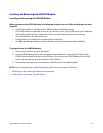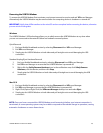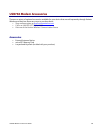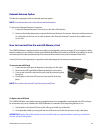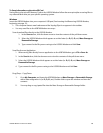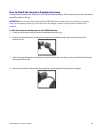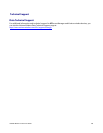USB760 Modem Product User Guide
13
Removing the USB760 Modem
To remove the USB760 Modem, first terminate your Internet connection session and exit VZAccess Manager.
Alternatively the USB760 Modem may be removed after the computing device is shutdown or turned off.
Windows
The USB760 Modem’s USB technology allows you to safely remove the USB760 Modem at any time when
you are not connected to the network. Below are hardware removal options.
Quick Removal
1. End your Mobile Broadband session by selecting Disconnect from VZAccess Manager.
2. Exit VZAccess Manager.
3. Simply grip the USB760 Modem on both sides and pull straight out to avoid damaging the USB
connectors.
Standard Unplug/Eject Hardware Removal
1. End your Mobile Broadband session by selecting Disconnect from VZAccess Manager.
2. Exit VZAccess Manager to ensure that the USB760 Modem is powered off.
3. Right-click the Safely Remove Hardware icon in the notification area, click Safely Remove
Hardware, click the device, and then click Stop.
4. Simply grip the USB760 Modem on both sides and pull straight out to avoid damaging the USB
connectors.
Mac OS X
1. End your Mobile Broadband session by selecting Disconnect from VZAccess Manager.
2. Exit VZAccess Manager to ensure that the USB760 Modem is powered off.
3. Right-Click (Option-Right Click) the VZAccess Manager desktop icon and select Eject.
4. Simply grip the USB760 Modem on both sides and pull straight out to avoid damaging the USB
connectors.
NOTE: Once you have connected the USB760 Modem, avoid removing it before your Internet connection is
terminated, as some operating systems may be unable to respond to the sudden change in operation, causing
automatic shutdowns or screen freeze issues.
IMPORTANT: Verify that all file transfers to the microSD card are complete before removing the device, otherwise
you are at risk of losing data.