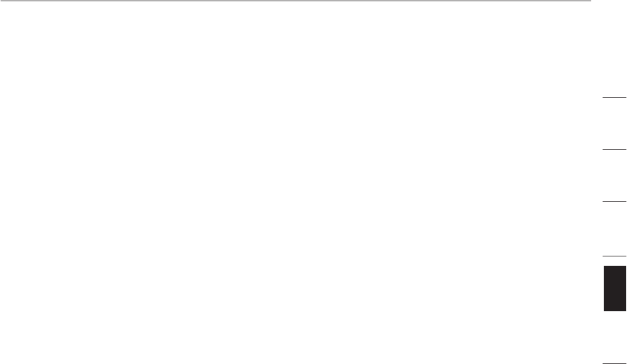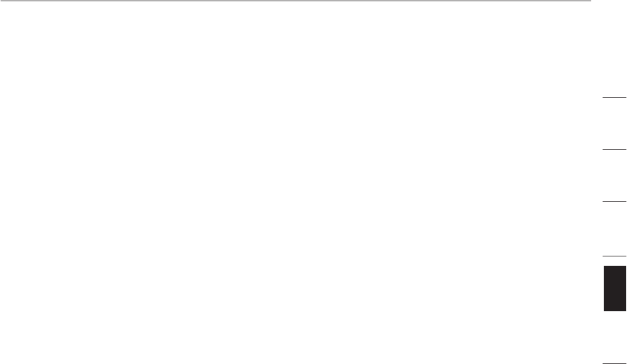
The name of your wireless network appears in
If the correct network name is listed in the “Available Networks”
list, please follow the steps below to connect wirelessly:
Click on the correct network name in the “Available Networks” list.
If the network has security (encryption) enabled, you will need
to enter the network key. For more information regarding
security, please see “Securing your Wi-Fi
Within a few seconds, the tray icon in the lower
right-hand corner of your screen should turn green,
indicating a successful connection to the network.
If you are still unable to access the Internet after connecting to
the wireless network, please contact Verizon Technical Support
The name of your wireless network DOES NOT appear in the
If the correct network name is not listed under “Available
Networks” in the WNU, please attempt the following
Temporarily move computer, if possible, to five to 10 feet
away from the Wireless Router. Close the
it. If the correct network name now appears under “Available
Networks”, you may have a range or interference problem.
Please see the suggestions listed in the “Placement of your
Wireless Networking Hardware for Optimal Performance”
Using a computer that is connected to the Wireless Router
via a network cable (as opposed to wirelessly), ensure that
“Broadcast SSID” is enabled. This setting is found on the
Router’s wireless “Channel and SSID” configuration page. For
detailed instructions on accessing this page and changing
settings, please see your Wireless Router’s User Manual.
If you are still unable to access the Internet after completing
these steps, please contact Verizon Technical Support