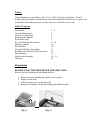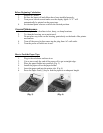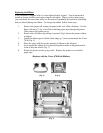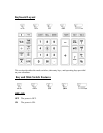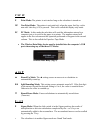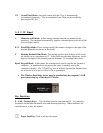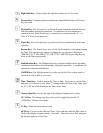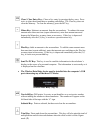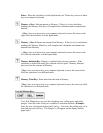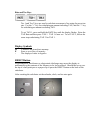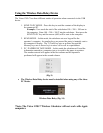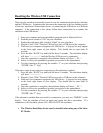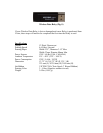Replacing the Ribbon
Your calculator is shipped with a 2-color ribbon already in place. You do not need to
install or change it before you begin using the calculator. When you have been using
your calculator for some time, however, the print will gradually become faint, indicating
that you should change the ribbon. To change the ribbon, follow these steps.
1. Remove the paper roll, tearing the paper at the rear of the calculator. Use the
Paper Advance (↑) key to feed the remaining paper tape through the printer.
Then remove the printer cover.
2. Remove the old ribbon by pulling it upward. (Fig 6 shows the printer without
a ribbon.)
3. Install the ribbon spool with the black edge up. Victor recommends the Victor
7010 (Fig. 5).
4. Place the spool with the greater amount of ribbon on the left post.
5. Next unwind the ribbon as it is placed along the outside of the guides and in
front of the print wheel. (Fig. 7)
6. Rotate the spools to take up any slack. Replace the printer cover and the
paper tape.
(Replace with the Victor #7010 Ink Ribbon)
(Fig. 5) (Fig. 6)
(Fig. 7)