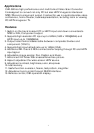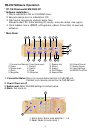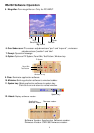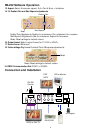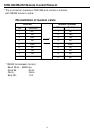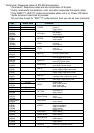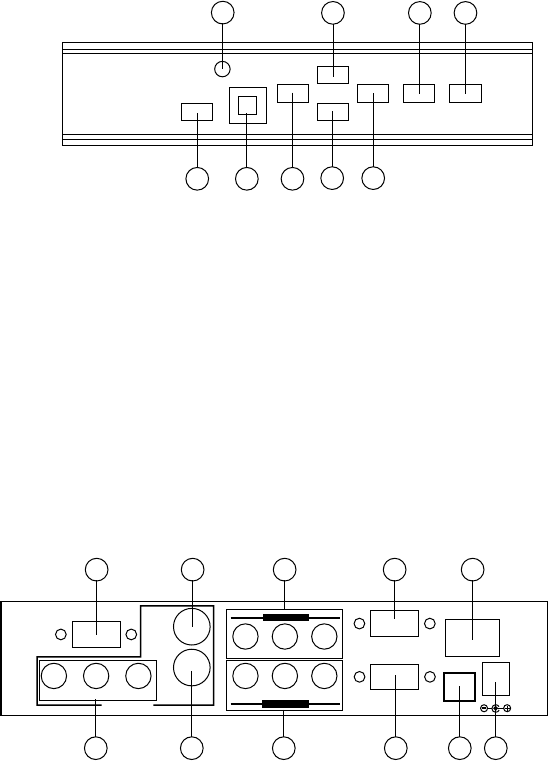
1. Standby/On indicator: The indicator illuminates in red when it is in Standby mode,
illuminates in green when it is in ON mode.
2. Power button: Push the button to turn power ON or Standby.
3. Remote control sensor.
4. Button: Push the button to adjust the picture leftward under Position,Pan
or Zoom mode.
5. Button: Push the button to adjust the picture rightward under Position,Pan
or Zoom mode.
6. Button: Push the button to adjust the picture downward under Position,Pan
or Zoom mode.
7. Button: Push the button to adjust the picture upward under Position,Pan
or Zoom mode.
8. Aspect button: Push the button to select the screen aspect- FullgPan & Scang
Letterbox.
9. Overscan button: Push the button to overscan/underscan the picture.
Operation Controls and Functions
Front Panel
Rear Panel
p
q
t
u
1
2
3 4
56
11109876
7 8
9
4321 5
1. RS-232 DB-9 connector.
2. Composite video output connector.
3. HDTV (YPbPr) loop-through output connector.
4. PC Loop-through output connector.
5. Main power ON/OFF switch.
6. YCbCr Component output connector.
7. S-Video output.
8. HDTV (YPbPr) input connector.
9. PC input connector.
10. Input source select switch: Set the switch to select HDTV or PC input.
11. DC power supply 5V 2A.
2
p
Overscan
Aspect
POWER
ON
q
t u
HD to Video Converter
RS-232
C-V
Cr
Cb
Y
S-V
OUTPUTS
HD BYPASS
YPbPr
YPbPr
HD INPUT
PC BYPASS
PC INPUT
ON OFF
HD/PC
SELECT
DC 5V 2A
Note: Output video format is selectable between Composite/S-Video and Component
(YCbCr), press " output" key on IR-remote to select output format.