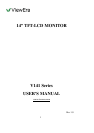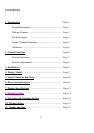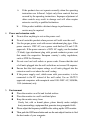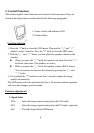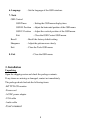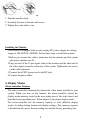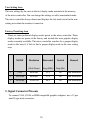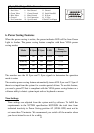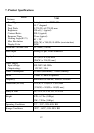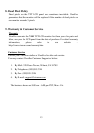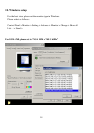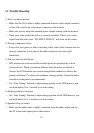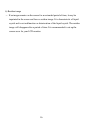15
11. Trouble Shooting
1) Power on but no picture
→ Make sure the VGA cable is tightly connected from the video output connector
on the video card to the video input connector on the monitor.
→ Make sure you are using the standard power adapter coming with the monitor.
→ Check your video card if the driver is correctly installed. If there is no video
signal from the video card, “NO INPUT SIGNAL” will show on the screen.
2) Wrong or abnormal colors
→ If any color (red, green, or blue) is missing, check video cable to make sure it is
securely connected. Loose pins in the cable connector can cause a bad
connection.
3) The text and icon look blurry
→ LCD monitor has a native resolution which pixels are produced by cells in
fixed positions. When a resolution different from the native resolution is
chosen, the LCD monitor uses various interpolation methods to achieve the
pseudo resolution. To achieve the optimum viewing quality, choose the native
resolution of the panel is recommended.
→ Use “Auto Tuning” function to adjust image quality on the OSD menu or you
can hold button 2 for 3 seconds to do auto tuning.
4) Display position is incorrect
→ Use “Auto Tuning” function to adjust image position on the OSD menu or you
can hold button 2 for 3 seconds to do auto tuning.
5) Speakers have no sound
→ Make sure the audio cable is tightly connected from the audio output jack on
the PC to the audio input jack on the monitor.