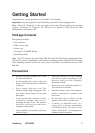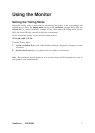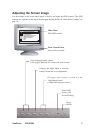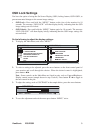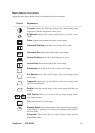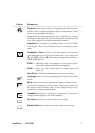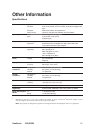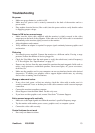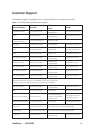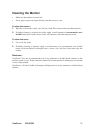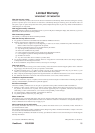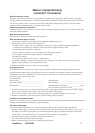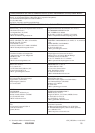11ViewSonic E50/E50B
Control Explanation
__________________________________________________________________________________
DegaussUHPRYHVWKHEXLOGXSRIPDJQHWLF¿HOGVWKDWFDQFDXVH
irregular colors to appear around the edges of screen images. There
are two ways to degauss the display:
automatically by turning the monitor on, or manually by selecting
the Degauss control from the menu. With Degauss selected from the
menu, press button [2] to degauss the monitor manually.
Important: Do not degauss repeatedly. Doing so can be harmful
to the display. Wait at least 20 minutes before selecting this control
again.
ViewMatch
®
Color provides several color options: several preset
color temperatures and User Color which allows you to adjust red
(R), green (G), and blue (B). The factory setting for this product is
9300K (9300
°
Kelvin).
9300K — Adds blue to the screen image for cooler white (used in
PRVWRI¿FHVHWWLQJVZLWKÀXRUHVFHQWOLJKWLQJ
6500K — Adds red to the screen image for warmer white and
richer red.
User Color— Individual adjustments for red, green, and blue.
Language allows you to choose language in the menus and control
screens.
Moire reduces interference patterns that appear as ripples, waves,
or unwanted background color textures. Interference patterns of
this type are most noticeable when viewing images having closely
VSDFHGOLQHVRU¿QHO\GHWDLOHGSDWWHUQV
ViewMeter displays the frequencies (horizontal and vertical)
coming from the graphics card of the computer.
Top Hook adjusts the top corners of the screen image.
Bottom Hook adjusts the bottom corners of the screen image.