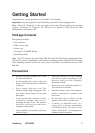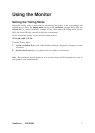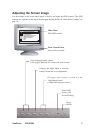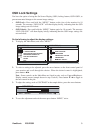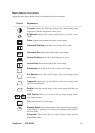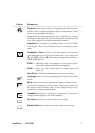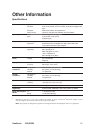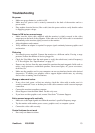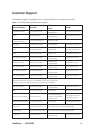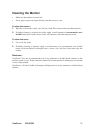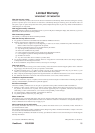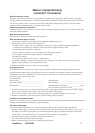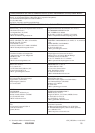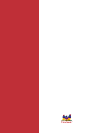13ViewSonic E50/E50B
Troubleshooting
No power
• Make sure power button (or switch) is ON.
• Make sure A/C power cord is securely connected to the back of the monitor and to a
power outlet.
• Plug another electrical device (like a radio) into the power outlet to verify that the outlet
is supplying proper voltage.
Power is ON but no screen image
• Make sure the video cable supplied with the monitor is tightly secured to the video
output port on the back of the computer. If the other end of the video cable is not attached
permanently to the monitor, tightly secure it to the monitor.
• Adjust brightness and contrast.
• Verify whether an adapter is required for proper signal continuity between graphics card
and monitor.
Flickering
• Not enough power supplied. Connect the monitor to a different outlet. If using a surge
protector, reduce the number of devices plugged in.
• Check the ViewMeter from the main menu to verify the refresh rate (vertical frequency)
LV+]RUKLJKHU6HH³6SHFL¿FDWLRQV´RQSDJH
5HPRYHDQ\GHYLFHVIURPWKHDUHDDURXQGWKHPRQLWRUWKDWHPLWPDJQHWLF¿HOGVVXFKDV
radios, surge protectors, unshielded speakers, fluorescent lights, AC power converters,
desk fans, etc.
• Make sure the graphics card in your computer can use non-interlaced mode at the desired
frequencies. To enable your graphics card to support higher refresh rates, try selecting
fewer colors or running lower resolutions.
Wrong or abnormal colors
• If any colors (red, green, or blue) are missing, check the video cable to make sure it is
securely connected. Loose or broken pins in the cable connector could cause an improper
connection.
• Connect the monitor to another computer.
• Select Degauss from the Main Menu. Do this only once.
• If you have an older graphics card, contact ViewSonic
®
Customer Support.
Entire screen image rolls vertically
0DNHVXUHYLGHRLQSXWVLJQDOVDUHZLWKLQWKHPRQLWRU¶VVSHFL¿HGIUHTXHQF\UDQJH
• Try the monitor with another power source, graphics card, or computer system.
• Connect the video cable securely.
Control buttons do not work
• Press only one button at a time.