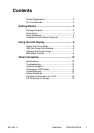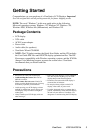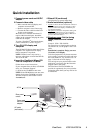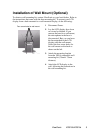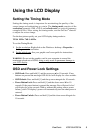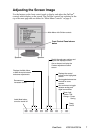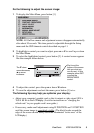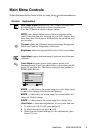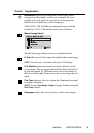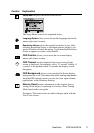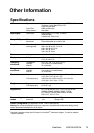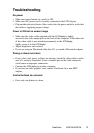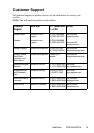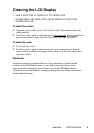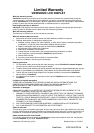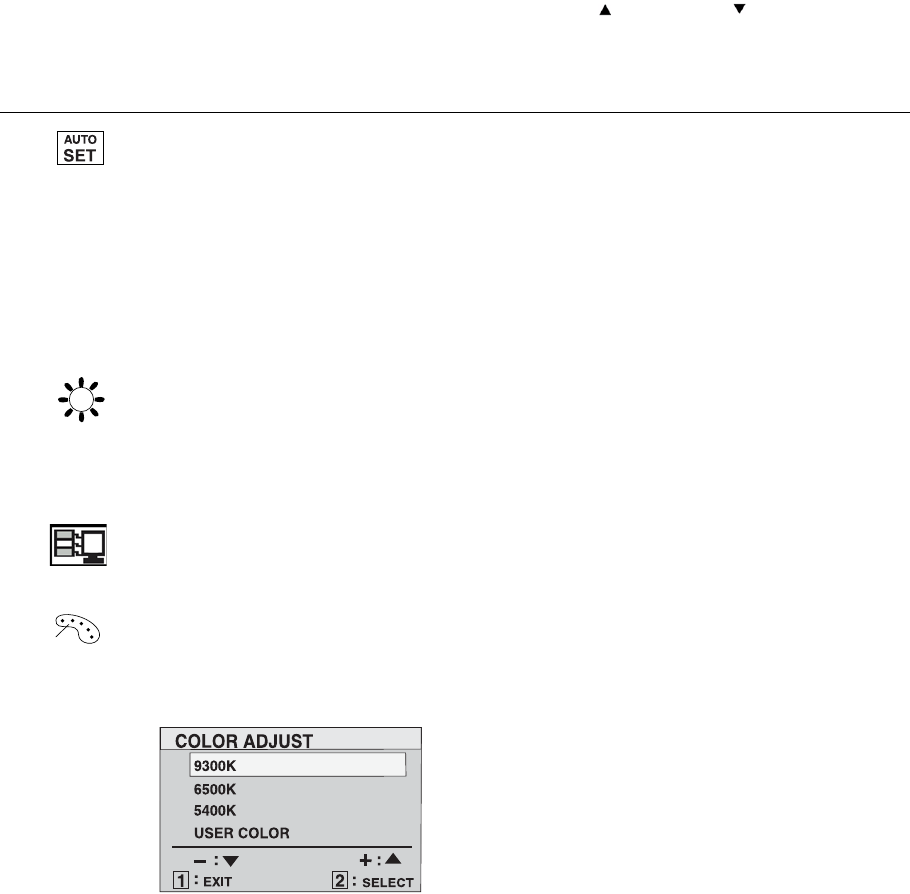
Main Menu Controls
Adjust the menu items shown below by using the up
and down
buttons.
Control Explanation
Auto Image Adjust
automatically sizes, centers, and fine tunes
the video signal to eliminate waviness and distortion.
Press the [2] button to obtain a sharper image.
NOTE
: Auto Image Adjust works with most common video
cards. If this function does not work on your LCD display
, then
lower the video refresh rate to 60 Hz and set the resolution to its
pre-set value.
Contrast
adjusts the difference between the image background
(black level) and the foreground (white level).
Brightness
adjusts background black level of the screen image.
Color Adjust
provides several color options: preset color
temperatures and User Color which allows you to adjust red (R),
green (G), and blue (B). The factory setting for this product is
6500K (6500 Kelvin).
9300K
— Adds blue to the screen image for cooler white (used
in most office settings with fluorescent lighting).
6500K
— Adds red to the screen image for warmer white and
richer red. Default setting.
5400K
— Adds green to the screen image for a darker color.
User Color
— Individual adjustments for red, green, and blue.
1
To select color (R, G or B) press button [2].
2
To adjust selected color, press ▲ or ▼.
3
When you are finished making all color adjustments, press
button [1] twice.
ViewSonic
VG510b/VG510s 9
Input Select
toggles between inputs if you have more than one
computer.