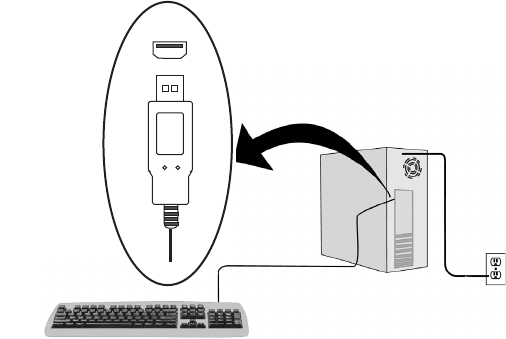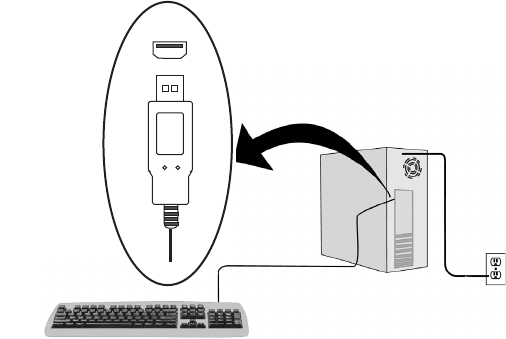
ViewSonic ViewMate™ Slim Keyboard KU709 4
Quick Setup
The supplied CD-ROM contains important software drivers necessary for your
keyboard (and mouse if included in package) to operate.
To install the software drivers:
1.
Connect the keyboard to the
USB port as shown below.
2.
Insert the ViewSonic Wizard CD
into your computer’s CD drive.
Wait for the CD-ROM to auto-
start. If your computer does not
have a CD-ROM drive, contact
Customer Support.
If the CD-ROM does not auto-
start: double-click on the CD-
ROM icon in Windows Explorer,
then double-click on setup.exe.
Follow the on-screen instructions:
select Software Install or View the
user guide.
3. Restart your computer.
To be best prepared for any
future customer service needs:
print this user guide and write
the serial number in
“For Your
Records”
on page 2. The serial
number is on the bottom of the
keyboard.
You can register your product
online at the website for your
region. See the Customer
Support table in this guide.
The ViewSonic Wizard CD-ROM
also provides an opportunity for
you to print the registration form
which you may mail or fax to
ViewSonic.
USB connector