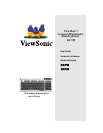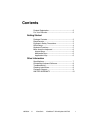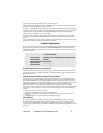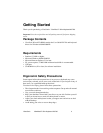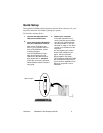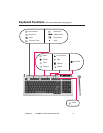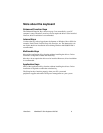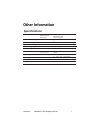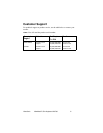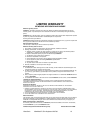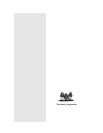ViewSonic ViewMate™ Slim Keyboard KU709 8
Uninstalling Keyboard Software
To uninstall the keyboard software, click the Start button > select Programs >
select ViewMate Slim Keyboard KU709> select Uninstall ViewMate Slim
Keyboard KU7009. Follow t
he Uninstall instructions and select “Remove
”
to
complete the uninstallation. Restart your system.
Troubleshooting
Function keys, or hot keys do not work properly
• Check to see if there are other keyboard drivers install on your system. If so,
then uninstall all keyboard drivers and re-install your ViewSonic ViewMate
keyboard drivers.
• Check to see if one of the LED lights is on. Press the corresponding key to
turn that function off. For example, if the Undo key does not work and the
Scoll LED light is on, press the Scoll Key. The Scroll Lock LED turns off and
the Undo Key functions properly.
Other software applications do not install properly
• Uninstall the keyboard drivers from your system. See the Uninstall keyboard
software section above. To do this, right click on the keyboard icon in the tool
bar and choose EXIT. Install the desired software application. Restart your
sytem. For more information, see the Keyboard Functions diagram on page 5.
• If a key malfunctions, please contact Customer Support. See the Customer
Support table in this guide.
VCD or MPEG files do not display properly
VCD (video CD) titles or MPEG files need Media Player 7 installed on your
system. Media Player 7 can be downloaded from the Microsoft Website.
Cleaning Instructions
To clean the keyboard
1
Power-OFF the computer and turn the keyboard upside down.
2
Use a vacuum cleaner with a brush attachment. Or, use a can or air to spray
out any loose dirt. Do not spray liquid on the keyboard.