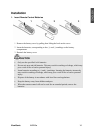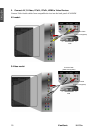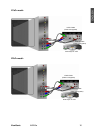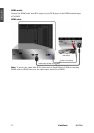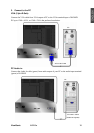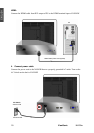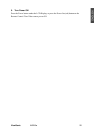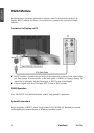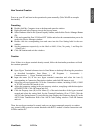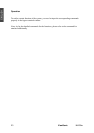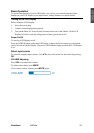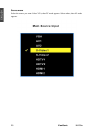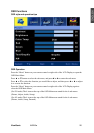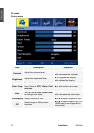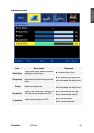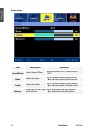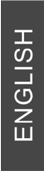
ViewSonic N4200w 22
New Terminal Creation
Power on your PC and boot in the operational system normally. (Take WinXP as example
hereinafter)
Presetting
Double click My Computer icon on desktop and open the window.
Right click and select Property item in the pop-up menu.
Select Hardware label in the System Property window, and click the Device Manager Button
(D).
Click and expand the Port(COM and LPT)folder and select the communication port to be
used in the Device Manager window.
Double click the corresponding icon and enter into the Port Setting label in the new
window.
Set the parameters respectively on the label as 9600, 8 bits, No parity, 1 and Stop bit.
(Hard Code)
Click OK buttons and exit the windows.
Creation
Note: If there is no hyper terminal already created, follow the hereinafter procedures to finish
the creation operation.
Open Hyper Terminal submenu item in Start Menu on desktop following the procedures
as described hereinafter: Start Menu > All Programs > Accessories >
Communication > Hyper Terminal, and click it.
Input the name (N) of the new hyper terminal connection and select the icon (I)
corresponding in Connection Description window, and click OK button to exit.
Select the port used practically (N) in the Connection window, including COM1, COM2
or TCP/IP, and click OK button to exit.
Adjust the parameter setting in the port property window, complying with the description
of HARD CODE. Click OK button and exit.
Click the Property item (R) in File Menu (F) of the main interface of the hyper terminal
created and select the setting label. Set the Terminal Emulation (E) as VT100. Click the
ASCII Code Setting button (A) and click the item Display the Characters Input (E) in the
ASCII Code Transmission field of the ASCII Code Setting window. Click OK buttons
and exit.
Then, the new hyper terminal is created, and you can input commands properly to conduct
easy control of the system for certain functions with RS232 module’s correct connection with
N4200w and the PC.