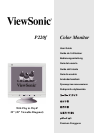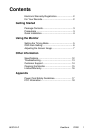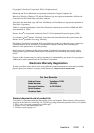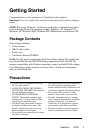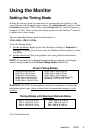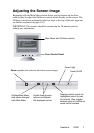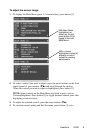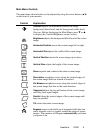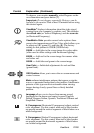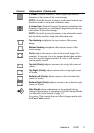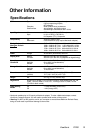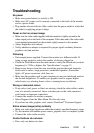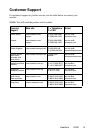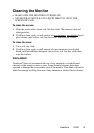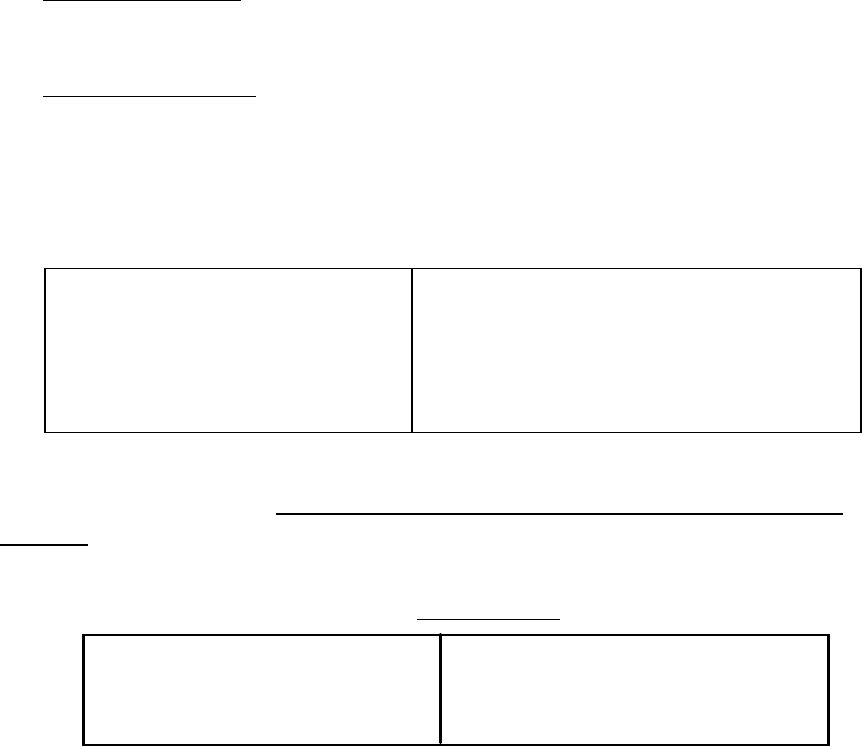
Using the Monitor
Setting the Timing Mode
Setting the timing mode is important for maximizing the quality of the
screen image and minimizing eye strain. The timing mode consists of the
resolution (example 1280 x 1024) and refresh rate (or vertical frequency;
example 75 Hz). After setting the timing mode, use the OnView
®
controls
to adjust the screen image.
The recommended timing mode for this monitor is:
VESA 1600 x 1200 @ 85 Hz.
To set the Timing Mode:
1 Set the resolution: Right-click on the Windows
®
desktop > Properties >
Settings > Desktop Area (Screen Area for Windows 95 and newer) > set the
resolution.
2 Set the refresh rate: See your graphic card's user guide for instructions.
NOTE: To minimize the adjustments required for an optimal screen image,
select a timing mode from the Preset Timing Modes table below.
WA R N I N G : Do NOT set the graphics card in your computer to exceed the
maximum refresh rates; doing so may result in permanent damage to your
monitor.
(NI = Non Interlaced)
Preset Timing Modes
VGA 640 x480@60Hz
VGA 720 x 400 @ 70 Hz
VESA 800 x 600 @ 85 Hz
VESA 1024 x 768 @ 75 Hz
VESA 1024 x 768 @ 85 Hz
VESA 1280 x 1024 @ 75 Hz
VESA 1280 x 1024 @ 85 Hz
VESA 1600 x 1200 @ 75 Hz
VESA 1600 x 1200 @ 85 Hz
VESA (GTF) 2048 x 1536 @ 60 Hz
Macintosh 1152 x 870 @ 75 Hz
Timing Modes with Maximum Refresh Rates
2048 x 1536 NI @ 68 Hz
1920 x 1440 NI @ 73 Hz
1600 x 1200 NI @ 87 Hz
1280 x 1024 NI @ 101 Hz
1152 x 864 NI @ 118 Hz
1024 x 768 NI @ 132 Hz
800 x 600 NI @ 160Hz
640 x 480 NI @ 160Hz
ViewSonic P220f 5