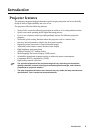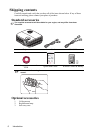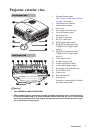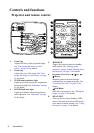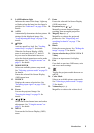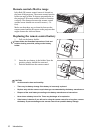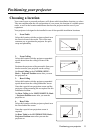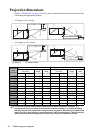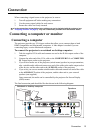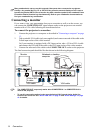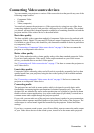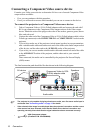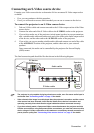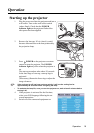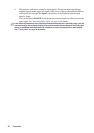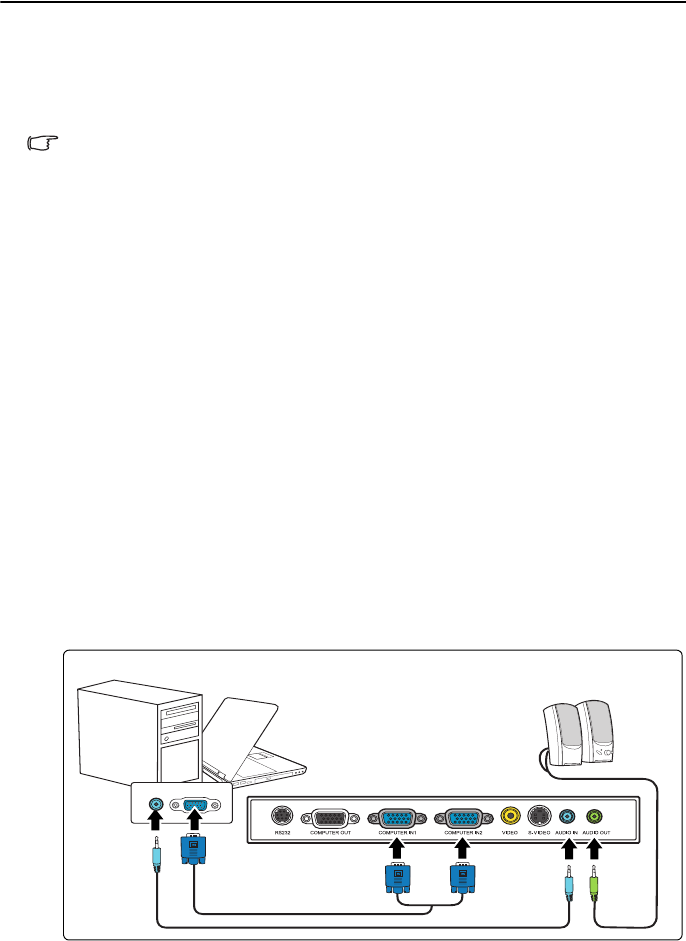
Connection 13
Connection
When connecting a signal source to the projector, be sure to:
1. Turn all equipment off before making any connections.
2. Use the correct signal cables for each source.
3. Ensure the cables are firmly inserted.
In the connections shown below, some cables may not be included with the projector (see
"Shipping contents" on page 6). They are commercially available from electronics stores.
Connecting a computer or monitor
Connecting a computer
The projector provides two VGA input sockets that allow you to connect them to both
IBM® compatibles and Macintosh® computers. A Mac adapter is needed if you are
connecting legacy version Macintosh computers.
To connect the projector to a notebook or desktop computer:
1. Take the supplied VGA cable and connect one end to the D-Sub output socket of the
computer.
2. Connect the other end of the VGA cable to the COMPUTER IN 1 or COMPUTER
IN 2 signal input socket on the projector.
3. If you wish to make use of the projector (mixed mono) speaker in your presentations,
take a suitable audio cable and connect one end of the cable to the audio output socket
of the device, and the other end to the AUDIO IN socket of the projector.
4. If you wish, you can use another suitable audio cable and connect one end of the cable
to the AUDIO OUT socket of the projector, and the other end to your external
speakers (not supplied).
Once connected, the audio can be controlled by the projector On-Screen Display
(OSD) menus.
The final connection path should be like that shown in the following diagram:
Notebook or desktop computer
VGA cable
Audio cable
Speakers
Audio
cable
or