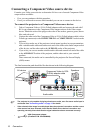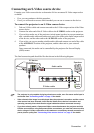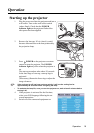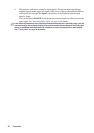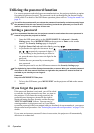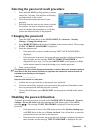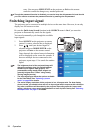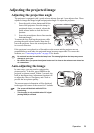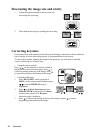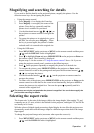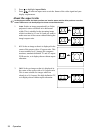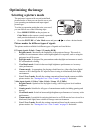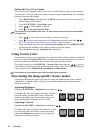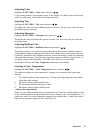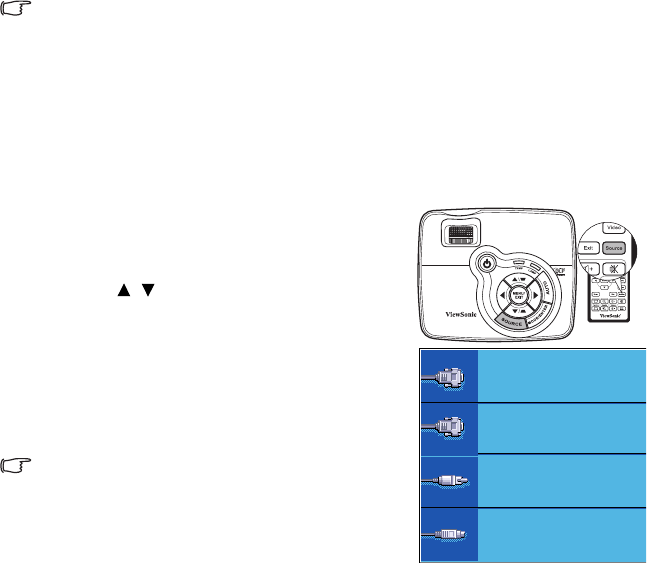
Operation24
retry. You can press MENU/EXIT on the projector or Exit on the remote
control to cancel the change or try another password.
Though the password function is disabled, you need to keep the old password in hand should
you ever need to re-activate the password function by entering the old password.
Switching input signal
The projector can be connected to multiple devices at the same time. However, it can only
display one full screen at a time.
Be sure the Quick Auto Search function in the SOURCE menu is On if you want the
projector to automatically search for the signals.
You can also manually cycle through the available
input signals.
1. Press SOURCE on the projector or remote
control. A source selection bar is displayed.
2. Press / until your desired signal is
selected and press MODE/ENTER on the
projector or Enter on the remote control.
Once detected, the selected source information
will be displayed on the screen for seconds. If
there are multiple devices connected to the
projector, repeat steps 1-2 to search for another
signal.
• The brightness level of the projected image will
change accordingly when you switch between
different input signals. Data (graphic) "PC"
presentations using mostly static images are
generally brighter than "Video" using mostly
moving images (movies).
• The input signal type effects the options available
for the Color Mode. See "Selecting a picture
mode" on page 29 for details.
• The native display resolution of this projector is in a 4:3 aspect ratio. For best display
picture results, you should select and use an input signal which outputs at this resolution.
Any other resolutions will be scaled by the projector depending upon the 'aspect ratio'
setting, which may cause some image distortion or loss of picture clarity. See "Selecting
the aspect ratio" on page 27 for details.
D-Sub / Comp. 1
Video
S-Video
D-Sub / Comp. 2