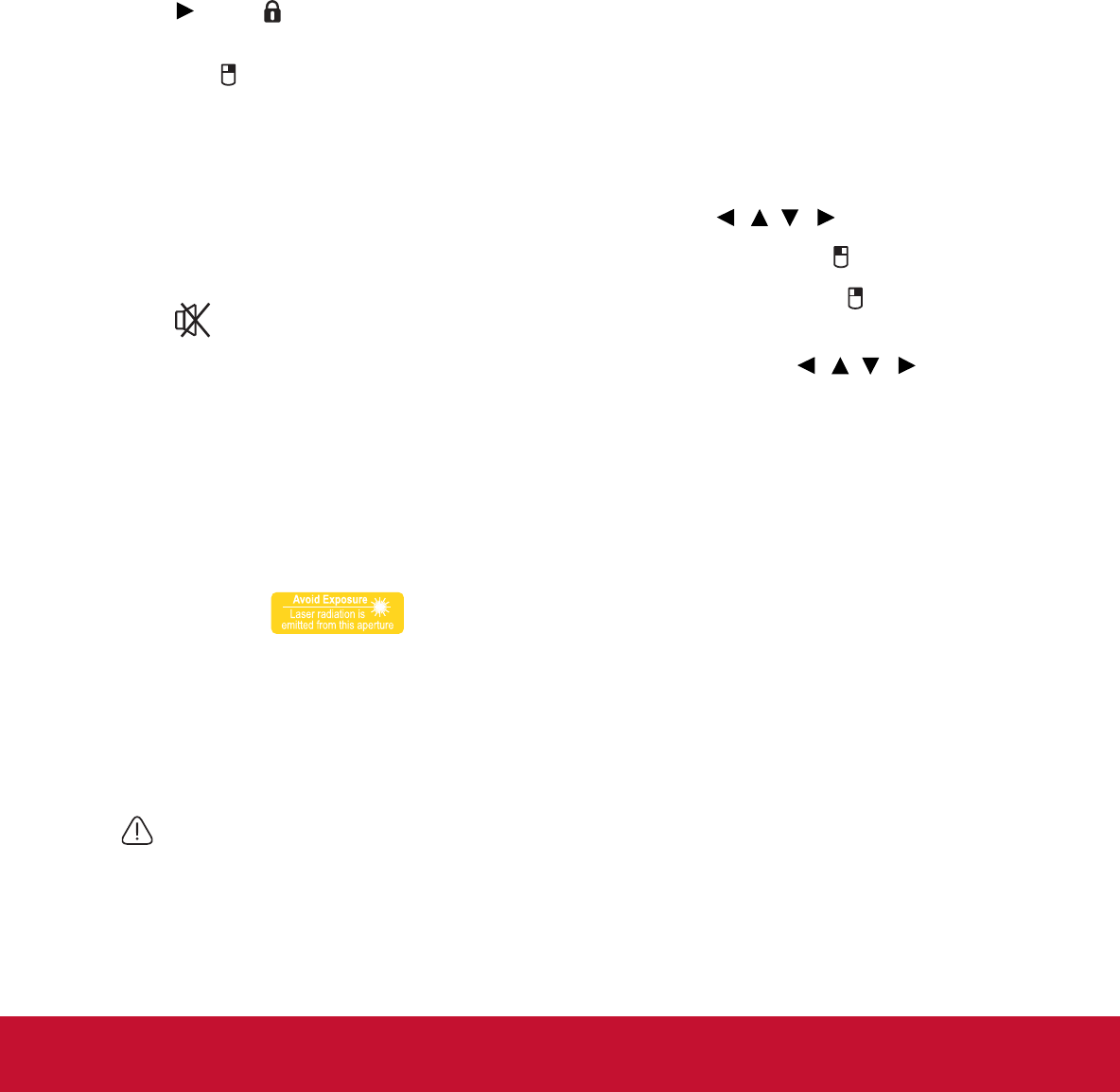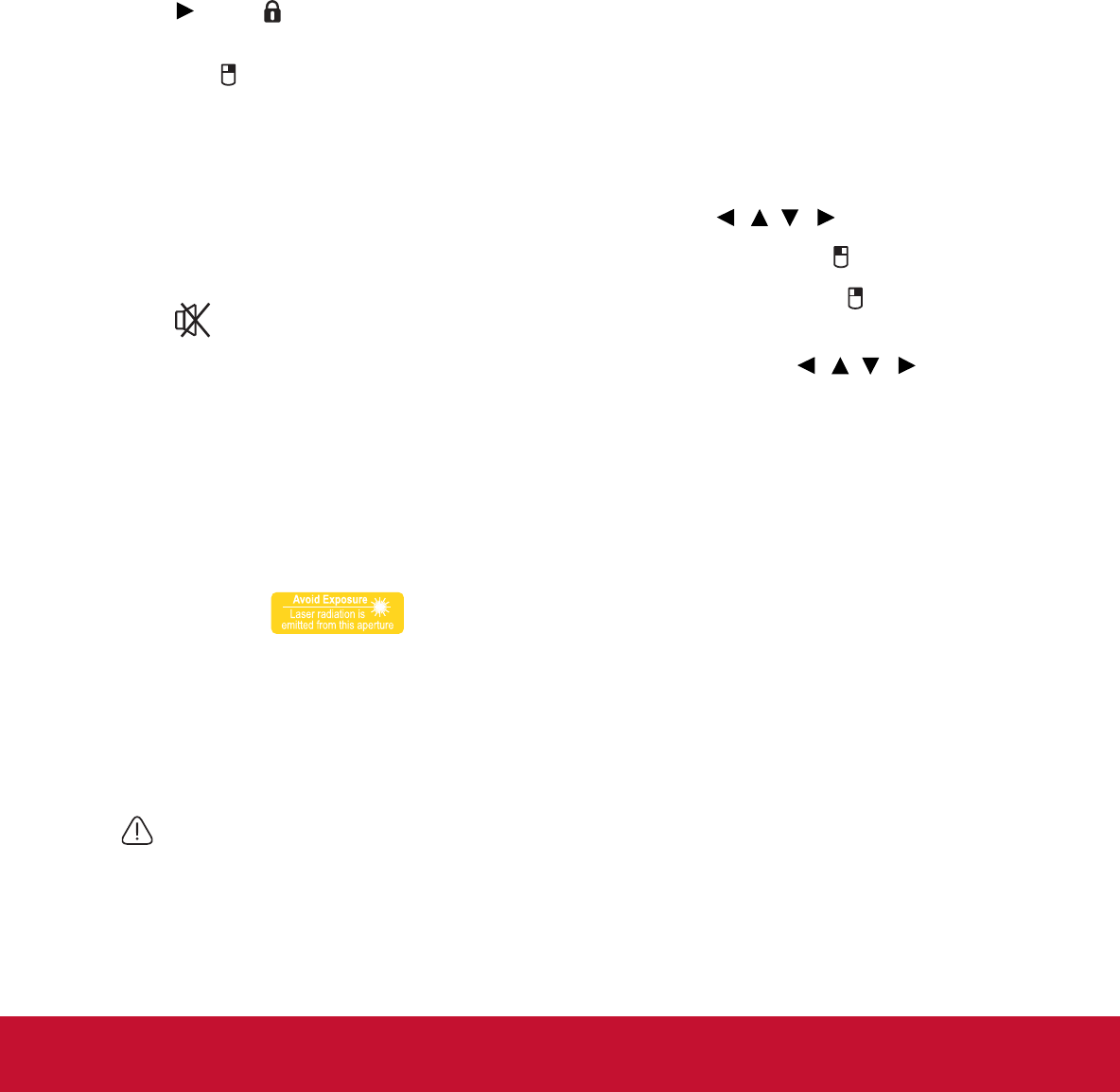
13. Laser
Emits visible laser pointer light for
presentation purposes.
14. Page Up/Page Down
Operates your display software program
(on a connected PC) which responds to
page up/down commands (like Microsoft
PowerPoint) when the mouse mode is
activated.
15. AUTO
Automatically determines the best picture
timings for the displayed image.
16. Right/
Activates panel key lock.
17. Exit/
Goes back to previous OSD menu, exits
and saves menu settings.
Performs the same function as the right
mouse button when the mouse mode is
activated.
18. Volume keys (+, -)
Magnifies or reduces the volume level.
19.
Toggles the projector audio between on and
off.
20. Color Mode
Selects an available picture setup mode.
Operating the Laser pointer
The Laser Pointer is a presentation aid for
professionals. It emits red colored light when you
press it and the indicator lights up red.
The laser beam is visible. It is necessary to press
and hold LASER for continuous output.
The laser pointer is not a toy. Parents should be
mindful of the dangers of laser energy and keep
this remote control out of the reach of children.
Do not look into the laser light window or
shine the laser light beam on yourself or
others. See the warning messages on the
back of the remote control prior to using it.
Using the remote mouse control
The capability of operating your computer with
the remote control gives you more flexibility
when delivering presentations.
1. Connect the projector to your PC or
notebook with a USB cable prior to using
the remote control in place of your
computer’s mouse. See
"Connecting a
computer" on page 17 for details.
2. Set the input signal to D-Sub / Comp. 1
or D-Sub / Comp. 2.
3. Press Mouse on the remote control to
switch from the normal mode to the
mouse mode. An icon appears on the
screen to indicate the activation of the
mouse mode.
4. Perform the desired mouse controls on
your remote control.
• To move the cursor on the screen,
press / / / .
• To left-click, press .
• To right-click, press .
• To drag-and-drop, press and hold
, press / / / to drag.
When it is where you want it, press
again.
• To operate your display software
program (on a connected PC) which
responds to page up/down commands
(like Microsoft PowerPoint), press
/P
.
• To return to the normal mode, press
again or other keys except for
the mouse related multi-function
keys.
9