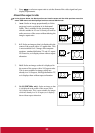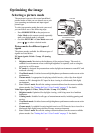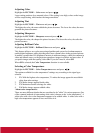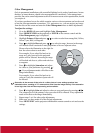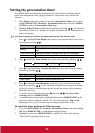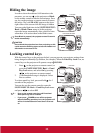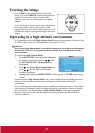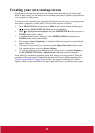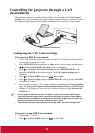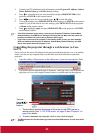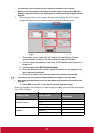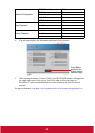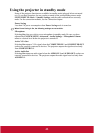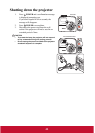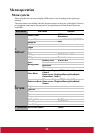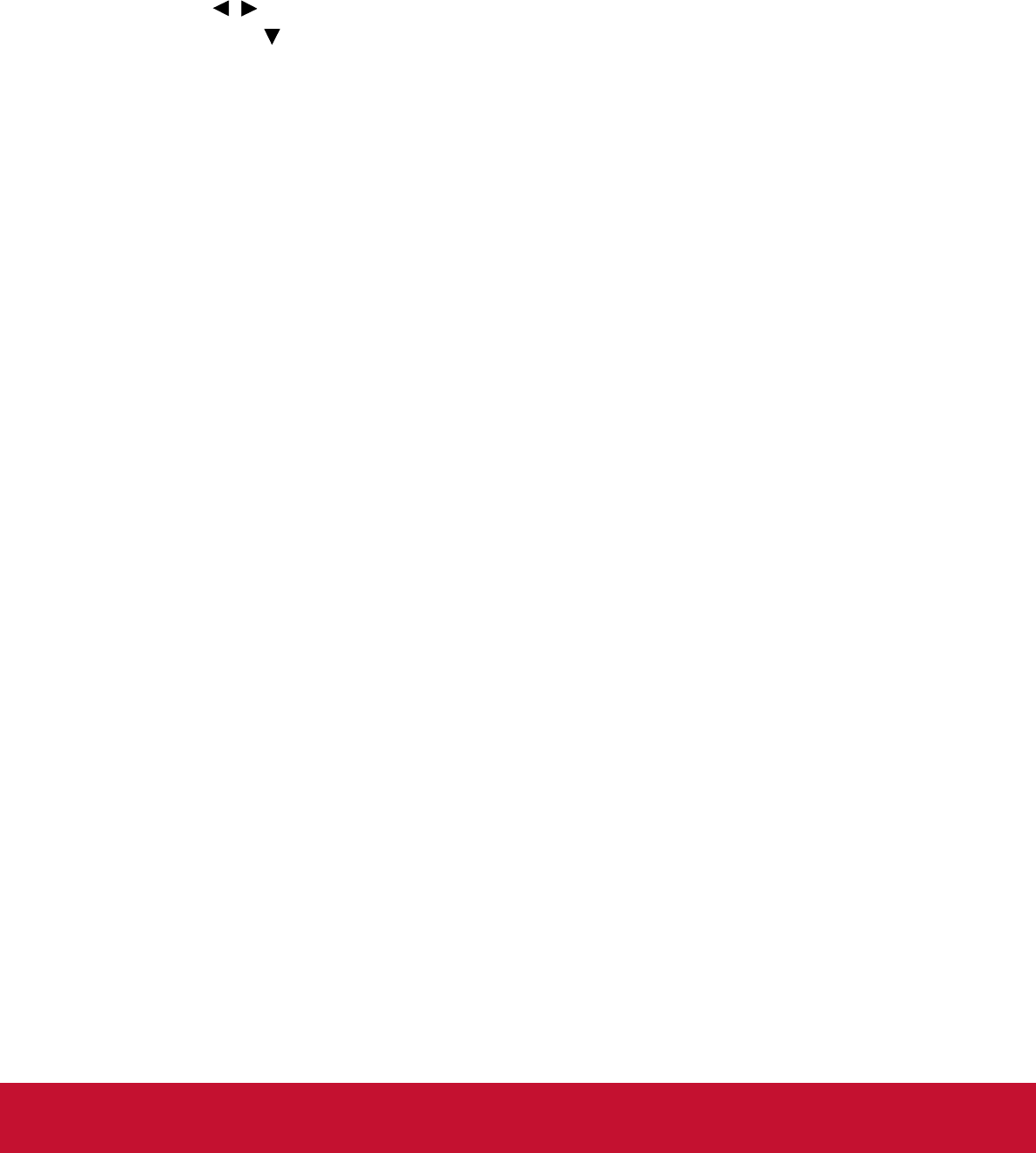
Creating your own startup screen
In addition to selecting the projector preset startup screen from among ViewSonic logo,
Black or Blue screen, you can make your own startup screen that is a picture projected from
your computer or video source.
To create your own startup screen, project the picture you want to use as your startup screen
from either a computer or video source. The rest of the steps are as follows.
1. Press MENU/EXIT on the projector or Menu on the remote control and then press
/ until the SYSTEM SETUP: Basic menu is highlighted.
2. Press to highlight Screen Capture and press MODE/ENTER on the projector or
ENTER on the remote control.
3. A confirmation message is displayed. Press MODE/ENTER on the projector or
ENTER on the remote control again.
4. The message 'Screen Capturing...' is displayed while the projector is processing the
picture. Please wait.
5. If the action is successful, you see the message 'Capture Succeeded' on the screen.
The captured picture is saved as Screen Capture.
6. To view the captured picture displayed as the startup screen, set Screen Capture in
the SYSTEM SETUP: Basic > Splash Screen menu and restart the projector.
In the unlikely event that the capturing action fails, change your target picture. When the
resolution of the input signal is higher than the projector’s native display resolution (See
"Projector specifications" on page 62 for details.), the capture action may fail. When it
happens, please set the resolution of the input signal under native resolution and try again.
38