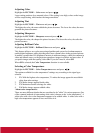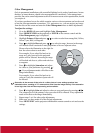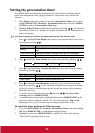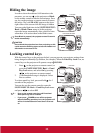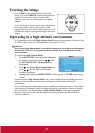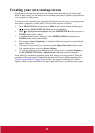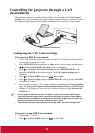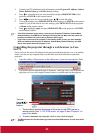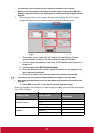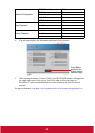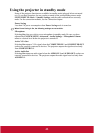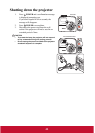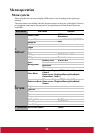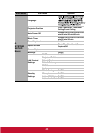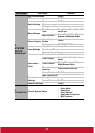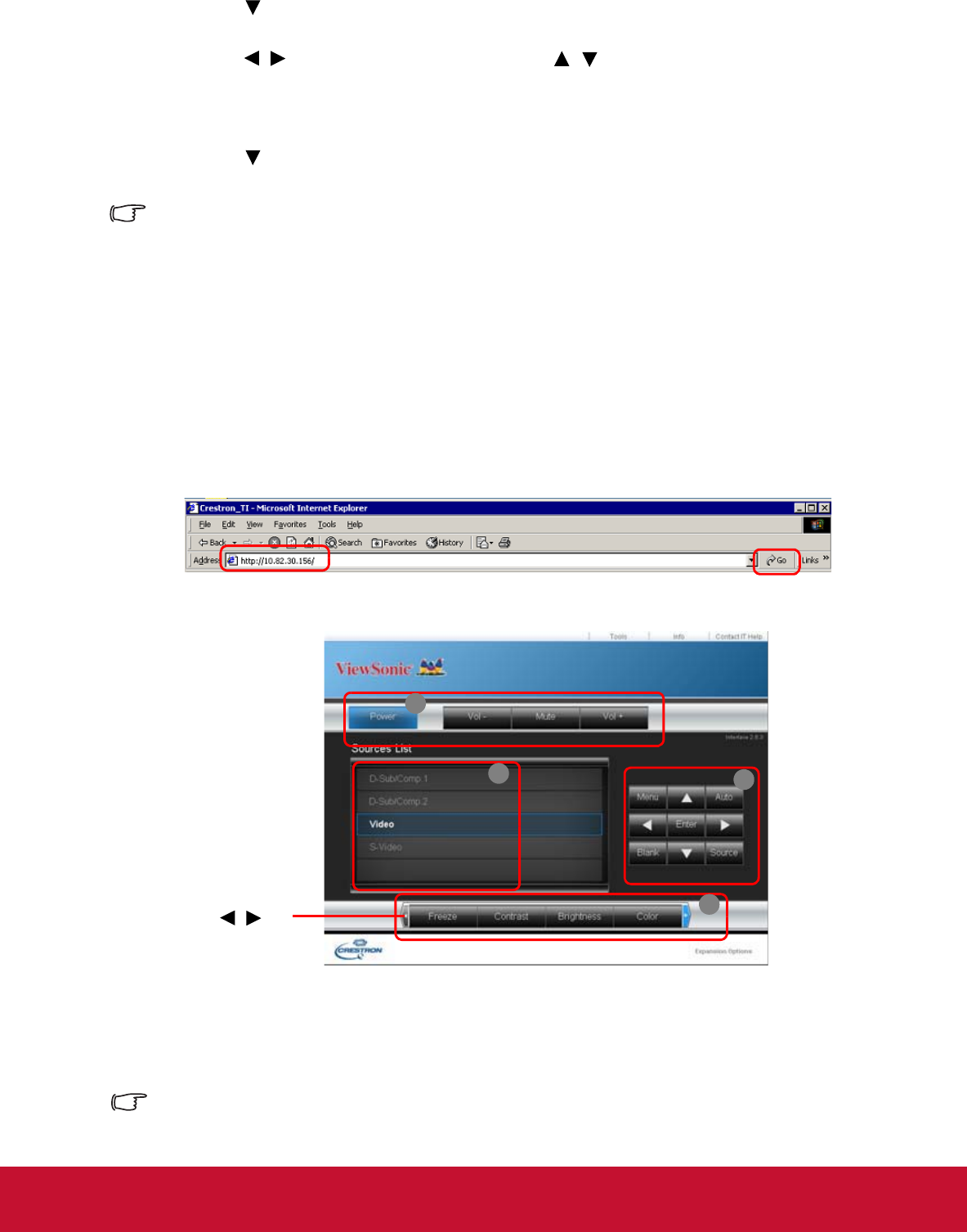
3. Contact your ITS administrator for information on the Projector IP Address, Subnet
Mask, Default Gateway, and DNS Server settings.
4. Press to select the item you want to modify and press MODE/ENTER on the
projector or ENTER on the remote control.
5. Press / to move the cursor and the press / to enter the value.
6. To save the settings, press MODE/ENTER on the projector or ENTER on the remote
control. If you do not want to save the settings, press MENU/EXIT on the projector
or Menu on the remote control.
7. Press to highlight Apply and press MODE/ENTER on the projector or ENTER
on the remote control.
• If the RJ45 cables are not properly connected, the Projector IP Address, Subnet Mask,
Default Gateway, and DNS Server settings will display 0.0.0.0. Make sure the cables are
properly connected and perform the procedures above again.
• If you wish to connect to the projector in its standby mode, be sure you have selected
RJ45 and obtained the Projector IP Address, Subnet Mask, Default Gateway, and DNS
Server information when the projector is on.
Controlling the projector through a web browser (e-Con-
trol™)
Once you have the correct IP address for the projector and the projector is on or in standby
mode, you can use any computer that is on the same local area network to control the
projector.
1. Enter the address of the projector in the address bar of your browser and press Enter.
2. The remote network operation page is displayed. This page allows you to operate the
projector as if you were using the remote control or control panel on the projector.
i. These buttons function the same as the ones on the OSD menus or
remote control. See
"2. PICTURE menu" on page 50 and "Projector" on
page 8 for details.
ii. To switch between input signals, click on your desired signal.
• The Menu button can also be used to go back to previous OSD menus, exit and save menu
settings.
i
i
i
ii
You can
press / to
reveal more
buttons.
40