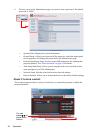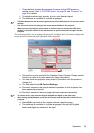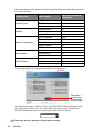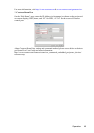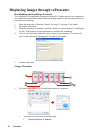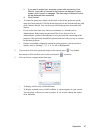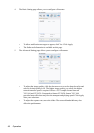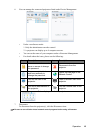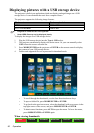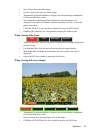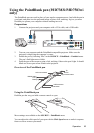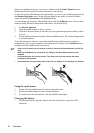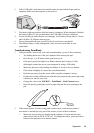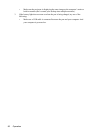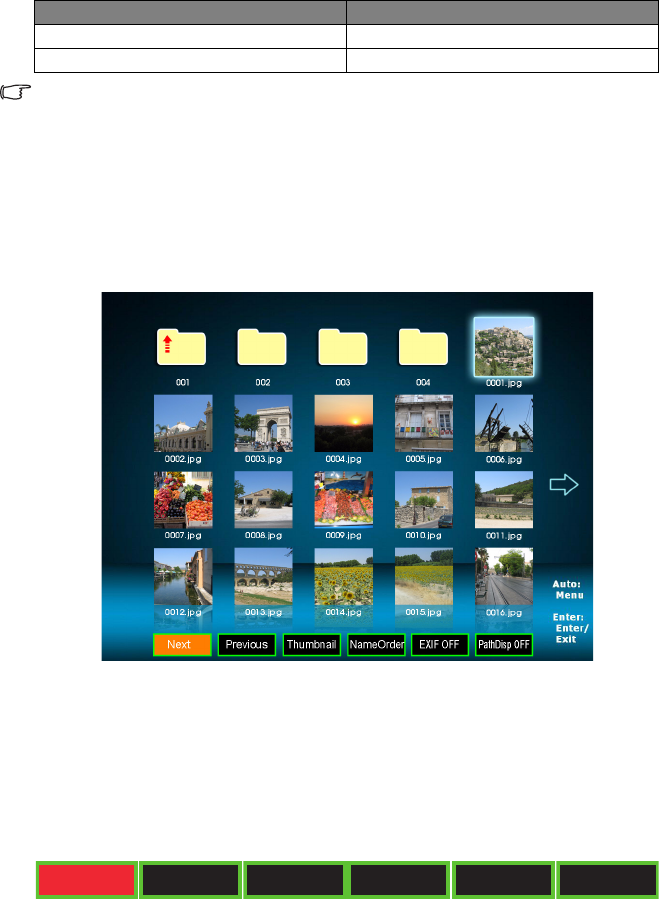
Operation50
Displaying pictures with a USB storage device
The projector is built-in an application which can display packaged images on a USB
storage device. It can eliminate the need for a computer source.
The projector supports the following image formats:
• Progressive JPEG files are not supported.
• Some JPEG files may not be displayed clearly.
To display the images on a USB storage device:
1. Plug the USB storage device into the Type A USB socket.
2. The projector automatically displays the main screen. Or your can manually select
USB A from the source selection bar.
3. Press MODE/ENTER on the projector or ENTER on the remote control to display
the content of your USB storage device.
4. Folders and supported files are represented in thumbnail mode.
• To scroll through the thumbnails, use the four directional arrow keys.
• To open a folder/file, press MODE/ENTER or ENTER.
• To go back to the previous screen, select the thumbnail with an up arrow in the
top right corner of the screen, and press MODE/ENTER or ENTER.
• To obtain more functions, press AUTO to open the menu. To leave the menu,
press MODE/ENTER or ENTER again.
When viewing thumbnails
File format Maximum pixel size
JPEG 8000 x 8000
GIF/TIFF/PNG/BMP 1280 x 800
Next Previous Thumbnail NameOrder EXIF OFF PathDisp OFF