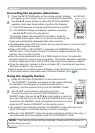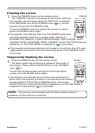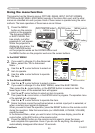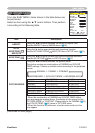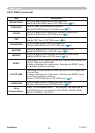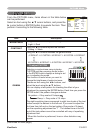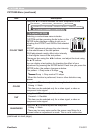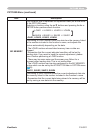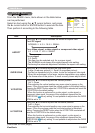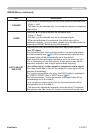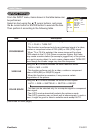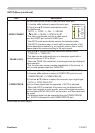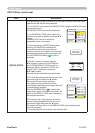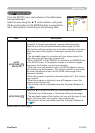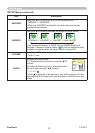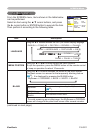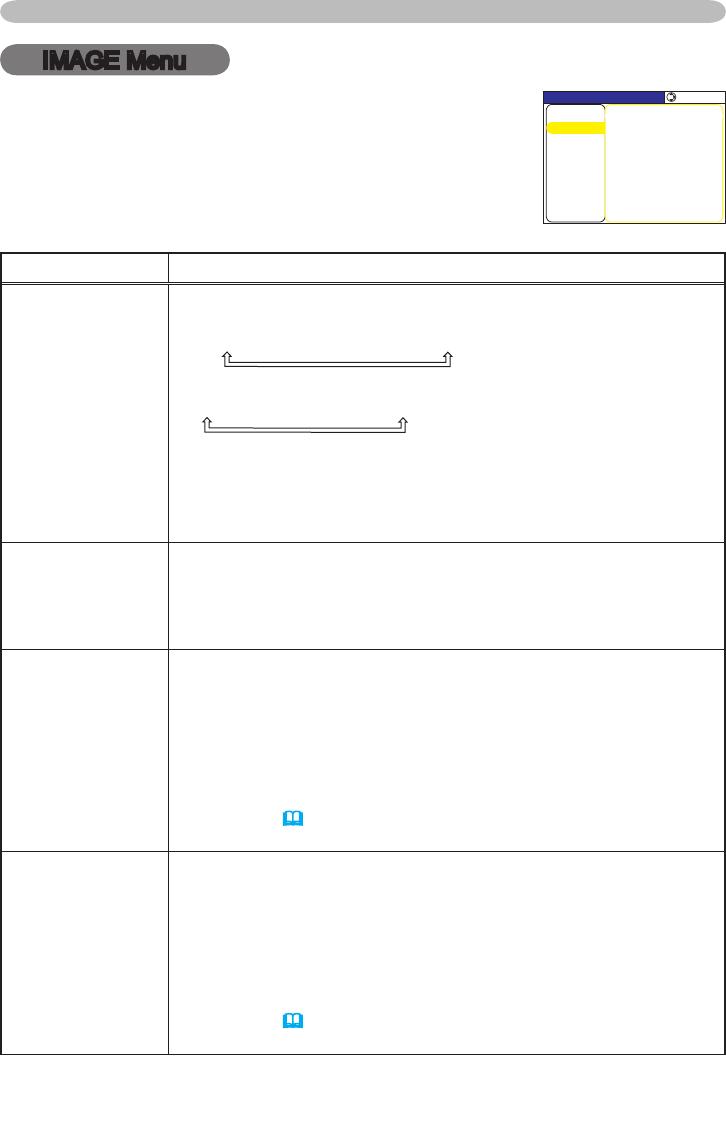
26
ViewSonic PJL3211
IMAGE Menu
IMAGE Menu
Item Description
ASPECT
Using the ▲/▼ buttons switches the mode for aspect ratio.
For a PC signal
NORMAL
ó
4:3
ó
16:9
ó
SMALL
For a Video signal, s-video signal or component video signal
4:3
ó
16:9
ó
14:9
ó
SMALL
For no signal
4:3 (xed)
• This item can be selected only for a proper signal.
• The NORMAL mode keeps the original aspect ratio setting.
•
Performing the automatic adjustment initializes the aspect ratio setting.
OVER SCAN
Using the ▲/▼ buttons adjusts the over-scan ratio.
Large (It reduces picture)
ó
Small (It magnies picture)
•
This item can be selected only for a video, s-video and component video signal.
• When this adjustment is too large, certain degradation may appear
at the frame area of the picture. In such a case, please adjust small.
V POSITION
Using the ▲/▼ buttons adjusts the vertical position.
Up
ó
Down
•
Over-adjusting the vertical position may cause noise to appear on the
screen. If this occurs please reset the vertical position to the default setting.
Pressing the RESET button when the V POSITION is selected will reset the
V POSITION to the default setting.
•
When this function is performed on a video signal, s-video signal, or
component video signal, the range of this adjustment depends on the
OVER SCAN
(
above
)
setting. It is not possible to adjust when the OVER
SCAN is set to 10.
H POSITION
Using the ▲/▼ buttons adjusts the horizontal position.
Left
ó
Right
•
Over-adjusting the horizontal position may cause noise to appear on the
screen. If this occurs please reset the horizontal position to the default
setting. Pressing the RESET button when the H POSITION is selected will
reset the H POSITION to the default setting.
•
When this function is performed on a video signal, s-video signal, or
component video signal, the range of this adjustment depends on the
OVER SCAN
(
above
)
setting. It is not possible to adjust when the OVER
SCAN is set to 10.
From the IMAGE menu, items shown in the table below
can be performed.
Select an item using the ▲/▼ cursor buttons, and press
the ► cursor button or ENTER button to execute the item.
Then perform it according to the following table.
/'07=%1/276'4?
+/#)'
2+%674'
5'.'%6
#761#&,756':'%76'
#52'%6
18'45%#0
*2*#5'
*5+<'
*215+6+10
8215+6+10
5'672
+0276
5%4''0
126+10
'#5;/'07
(continued on next page)