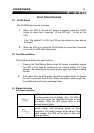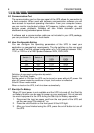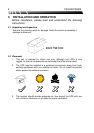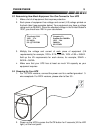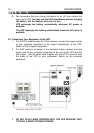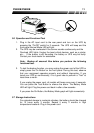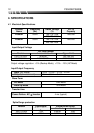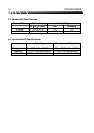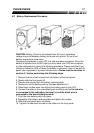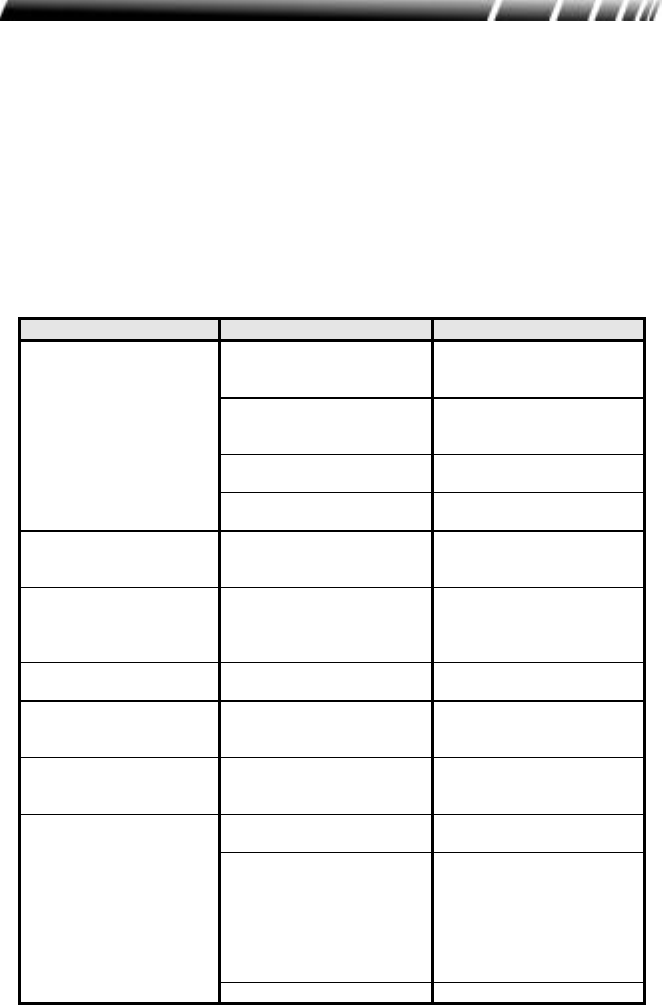
PS500B/PS800B 15
5. TROUBLESHOOTING
The TROUBLESHOOTING CHART on the next page covers most of the
difficulties that you may encounter under normal working conditions. If the UPS
fails to operate properly, please review the following steps before calling the
repair center:
Is the UPS plugged into a proper working outlet?
Is the line voltage within the rating specified?
Does the circuit breaker on the rear panel need to be reset?
5.1 Troubleshooting Chart
Problem Possible Cause Corrective Action
UPS does not power up
and has no audible
alarm
On/Off button is not
pressed long enough.
Press the On/Off button
until UPS turns on
No incoming line or very
low or very high line
voltage.
Check the wall socket and
test the input line voltage.
UPS input power cord is
not plugged in.
Plug in input power cord.
Rear panel circuit breaker
is tripped.
Reduce the load and reset
the circuit breaker.
UPS over load LED light
& continuous audible
alarm.
UPS is overloaded. Remove the least critical
devices from the load.
Low Replace Battery
LED is light
Battery voltage is too low,
or the battery is dead.
Recharge the battery for
more than 4 hours and
reset the UPS. If the LED
is still lit, replace battery.
Site Wiring Fault LED is
on.
Site wiring problem Call an electrician to check
your wiring.
Back-up time is less than
the rating.
Battery is not fully charged
or the battery is dead.
Recharge the battery for 6
hours and retest the
backup time.
UPS is normal but the
computer won’t turn on.
Computer input power
cord is loose or not
connected.
Reconnect computer input
power cord.
Wrong interface cable. Purchase the correct one
from your distributor.
The serial port of the
computer has not been
configured properly.
Check to see that the
serial port is enabled in the
CMOS settings. Also
check for IRQ conflicts and
make sure the settings
match those of OPTI-
SAFE Xtreme
Software communication
not working
The I/O card is defective Replace I/O card.