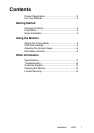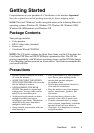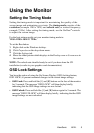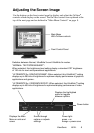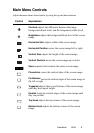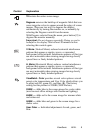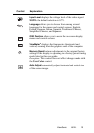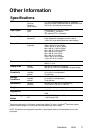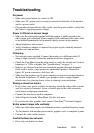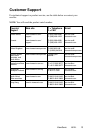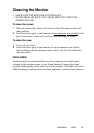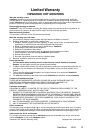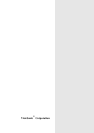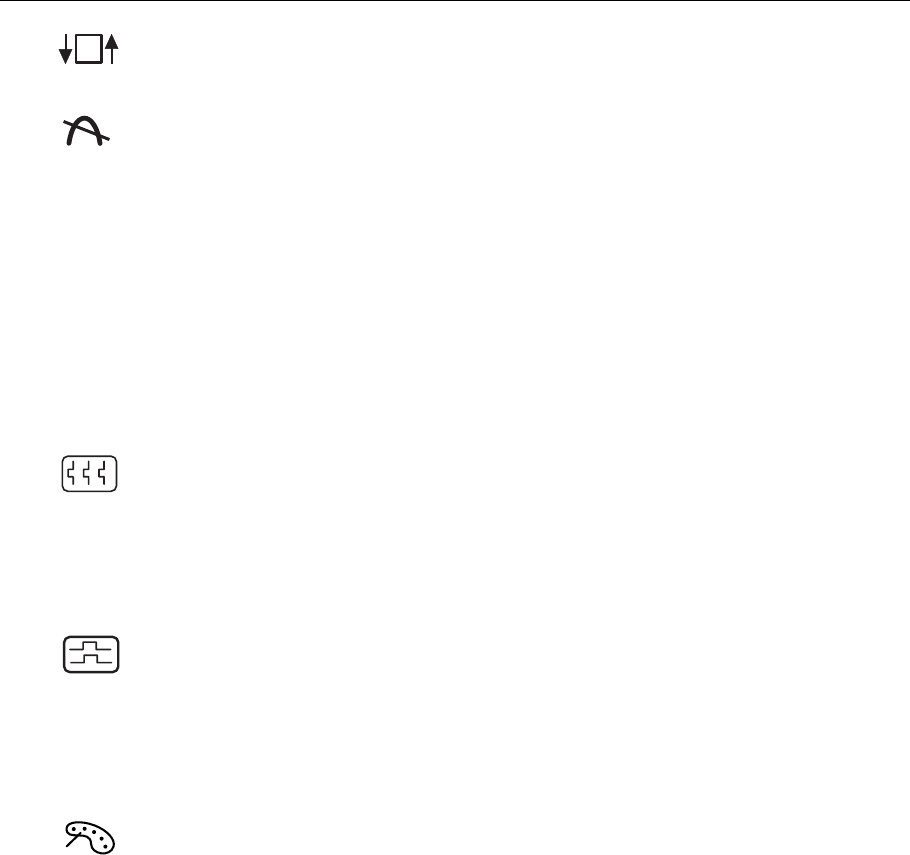
Control Explanation
Tilt rotates the entire screen image.
Degauss removes the build-up of magnetic fields that can
cause irregular colors to appear around the edges of screen
images. There are two ways to degauss the display:
automatically by turning the monitor on, or manually by
selecting the Degauss control from the menu.
With Degauss selected from the menu, press button [2] to
degauss the monitor manually.
Important: Do not degauss repeatedly. Doing so can be
harmful to the display. Wait at least 20 minutes before
selecting this control again.
V. Moire (Vertical Moire) reduces horizontal interference
patterns that appear as ripples, waves, or unwanted
background color textures. Interference patterns of this type
are most noticeable when viewing images having closely
spaced lines or finely detailed patterns.
H. Moire (Horizontal Moire) reduces vertical interference
patterns that appear as ripples, waves, or unwanted
background color textures. Interference patterns of this type
are most noticeable when viewing images having closely
spaced lines or finely detailed patterns.
ViewMatch Color provides several color options: several
preset color temperatures and User Color which allows you
to adjust red (R), green (G), and blue (B). The factory
setting for this product is 9300K (9300°Kelvin).
9300K — Adds blue to the screen image for cooler white
(used in most office settings with fluorescent lighting).
6500K — Adds red to the screen image for warmer white
and richer red.
5000K — Adds blue and green to the screen image for a
darker color.
User Color — Individual adjustments for red, green, and
blue.
ViewSonic 9A91f+