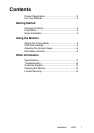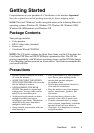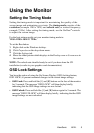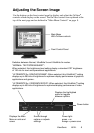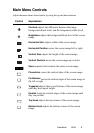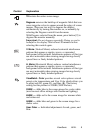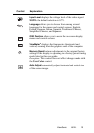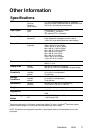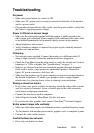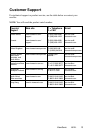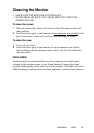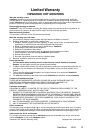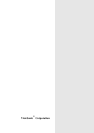Troubleshooting
No power
• Make sure power button (or switch) is ON.
• Make sure A/C power cord is securely connected to the back of the monitor
and to a power outlet.
• Plug another electrical device (like a radio) into the power outlet to verify that
the outlet is supplying proper voltage.
Power is ON but no screen image
• Make sure the video cable supplied with the monitor is tightly secured to the
video output port on the back of the computer. If the other end of the video cable
is not attached permanently to the monitor, tightly secure it to the monitor.
• Adjust brightness and contrast.
• Verify whether an adapter is required for proper signal continuity between
graphics card and monitor.
Flickering
• Not enough power supplied. Connect the monitor to a different outlet. If
using a surge protector, reduce the number of devices plugged in.
• Check the ViewMeter from the main menu to verify the refresh rate (vertical
frequency) is 75 Hz or higher. See “Specifications” on page 11.
• Remove any devices from the area around the monitor that emit magnetic
fields such as radios, surge protectors, unshielded speakers, fluorescent
lights, AC power converters, desk fans, etc.
• Make sure the graphics card in your computer can use non-interlaced mode at
the desired frequencies. To enable your graphics card to support higher
refresh rates, try selecting fewer colors or running lower resolutions.
Wrong or abnormal colors
• If any colors (red, green, or blue) are missing, check the video cable to make
sure it is securely connected. Loose or broken pins in the cable connector
could cause an improper connection.
• Connect the monitor to another computer.
• Select Degauss from the Main Menu. Do this only once.
• If you have an older graphics card, contact ViewSonic
®
Customer Support.
Entire screen image rolls vertically
• Make sure video input signals are within the monitor's specified frequency range.
• Try the monitor with another power source, graphics card, or computer system.
• Connect the video cable securely.
Control buttons do not work
• Press only one button at a time.
ViewSonic 12A91f+